Maybe an essential service is disabled/incorrectly working. Try the following
Use the RUN command (CTRL+R) to go to
Control Panel\All Control Panel Items\Administrative Tools\services.lnk
or
services.msc
Check to see if "Shell Hardware Detection" service working.
- If the 'Status' column shows 'Running', right click on the service and select 'Restart' to restart the service.
- If the 'Status' column is blank, then the service is not started or the service is disabled.
- Right clicking on the service and select 'Start'.
- If 'Start' option is greyed out, the service is disabled. Select 'Properties' and change the Startup type to
Manual or Automatic. (see the screenshot below) Click on OK, and you should now be able to right click and Start the service.
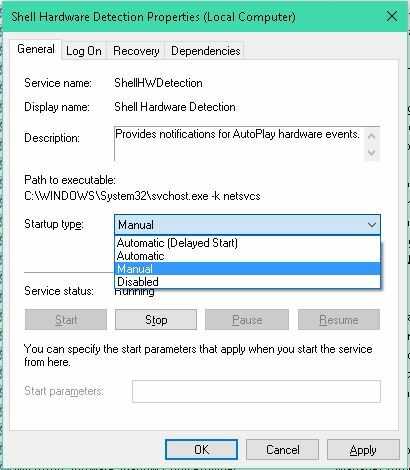
Check to see if BitLocker Drive Encryption is now available in Control Panel or type Control Panel\All Control Panel Items\BitLocker Drive Encryption in address bar of windows explorer to go to it directly.
Check My Computer / This PC to see if the BitLocker encrypted drive is not accessible and the drive icon has changed from generic to drive locked icon.
Source: Microsoft Community Q&A
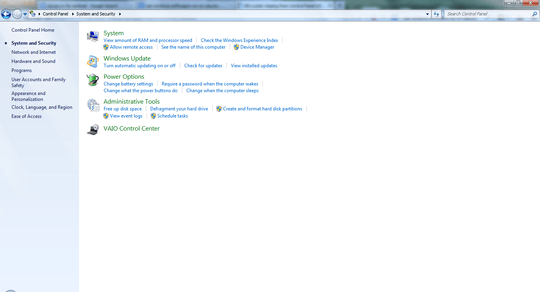
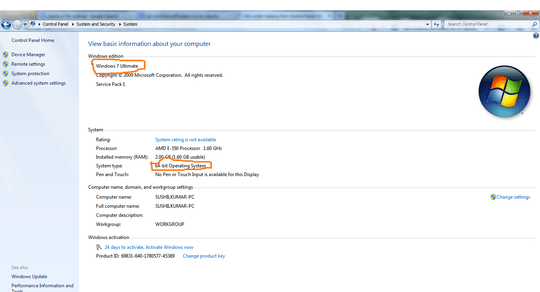
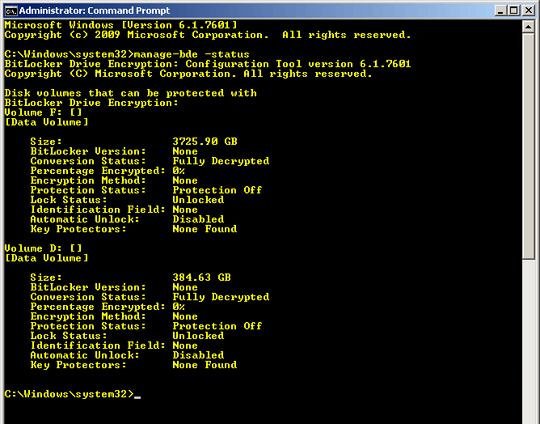
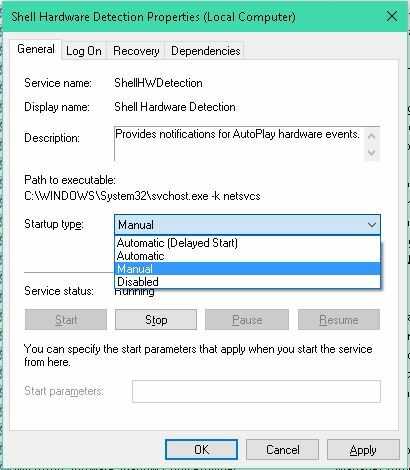
Are you sure it's ultimate? – Raystafarian – 2013-11-07T10:48:18.497
yes, it's ultimate...I think the institution from which I took it, has customized it to make it low weighted...like removing internet explorer as mentioned above – iAmLearning – 2013-11-07T12:03:38.020
@SushilKumar - What you describe is not possible unless of course you used a modified installation media. Best to download the installation media from Microsoft. This actually sounds like a case where you don't actually have
Windows 7 Ultimate. Post a screenshot of the information contained withinControl Panel\All Control Panel Items\Systemfor us. – Ramhound – 2013-11-07T13:09:43.127