34
8
The bad thing about Flash video was that it required a third-party plugin to play the content. The good thing was I could select which content to play; using the click-to-play feature in Firefox and Chrome.
But now that HTML5 video is getting popular, I see a lot of ads popping into view again. They are not only a distraction, they hog resources on my computer and make the fans spin full speed.
Is there a way to disable HTML5 audio/video content by default, and enable it only selectively?
 and choose Options.
and choose Options. Autoplay → Settings. Default for all websites: Block audio is the default setting. Set this to Block Audio and Video to block videos too. Or set this to Allow Audio and Video and you can configure blocking autoplay on a per-site setting, instead.
Autoplay → Settings. Default for all websites: Block audio is the default setting. Set this to Block Audio and Video to block videos too. Or set this to Allow Audio and Video and you can configure blocking autoplay on a per-site setting, instead.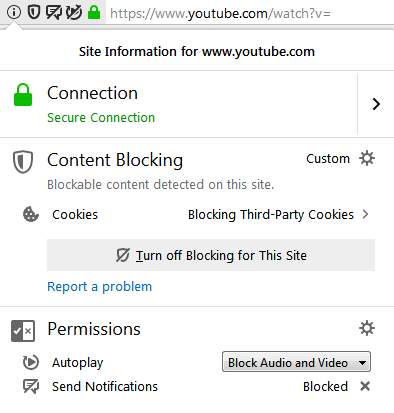
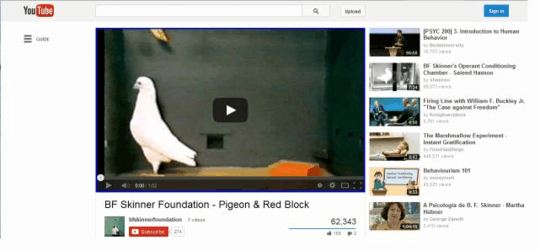
5
@kinokijuf HTML5 is not just a buzzword— it's a collection of technologies that adhere to formal specs put out by the W3C, found here: http://www.w3.org/TR/html5/ . Likewise, “_HTML5 audio/video_” are specific standards for encoding audio & video and presenting them in web browsers (using HTML5's
– Slipp D. Thompson – 2015-07-24T20:01:14.217<audio>and<video>tags). More information on HTML5 audio & video on Wikipedia: https://en.wikipedia.org/wiki/HTML5_Audio / https://en.wikipedia.org/wiki/HTML5_video3
“HTML5” is a buzzword. Please specify what you want to disable.It’s pretty clear (if you actually bothered to read the question, especially the second and last lines) what he wanted/wants to disable: HTML5 video and audio elements. – Synetech – 2015-07-25T01:01:15.270