17
3

This is the view I get when I want to upload a file to OS X' browser. I like the thumbnail view, but as you can see, they are too small.
I don't mind showing fewer pictures – I just want a bigger thumbnail view.
How can I change that?
17
3

This is the view I get when I want to upload a file to OS X' browser. I like the thumbnail view, but as you can see, they are too small.
I don't mind showing fewer pictures – I just want a bigger thumbnail view.
How can I change that?
5
This answer applied to whatever version of OS X I was using in 2014.
Run
/usr/libexec/PlistBuddy -c 'set FK_StandardViewSettings:IconViewSettings:iconSize 48' ~/Library/Preferences/com.apple.finder.plist
where 48 is the new icon size, and restart to apply the changes. Just logging out and back in does not seem to apply the changes.
The FK_StandardViewSettings settings are used by FinderKit and file dialogs. They are not changed when you press the "Use as Defaults" button from Finder's view options.
If you run the command on a new installation and there is an error like Set: Entry, "FK_StandardViewSettings:IconViewSettings:iconSize", Does Not Exist, open a file dialog once in some application first.
doesnt work at all:( – Bartłomiej Semańczyk – 2016-10-14T10:54:58.950
2
slowernet's answer is almost there, but not quite. On my Yosemite OS, the correct command is:
/usr/libexec/PlistBuddy -c 'set FK_DefaultIconViewSettings:iconSize 192' ~/Library/Preferences/com.apple.finder.plist
And the command takes effect immediately.
This doesn't work. I think this sets the size of the icons in the finder, not the open dialog – gman – 2015-11-23T00:46:30.693
1
There is no straight forward solution to show bigger thumbnails, however there are few workarounds.
For example you can use the 4th view to show items as icons, but also with in Cover Flow view.
In Cover Flow view you can have images much bigger (depending on size of your window).
Alternatively activate Zoom in Accessibility (System Preferences) and hitting ⌥-⌘-+ will zoom the thumbnails. They should be in enough resolution on retina display.
1
There is a way to fix this even in Sierra. You will be using Pref Setter to set the iconSize value in com.apple.finder.plist This file is not visible to some users,so use the Go to Folder command and enter this path:
~/Library/Preferences/com.apple.finder.plist
http://www.nightproductions.net/prefsetter.html is where to download it. It's free and while a bit old does work.
Open com.apple.finder.plist in Pref Setter and change the iconSize value as shown. Press Enter to confirm the new value, save changes and exit.
Restart your Mac and your Open/Save dialog thumbnails should be as in my case 256 pixels instead of the default 64. Hope it goes well for you.
1
Try this:
FinderThen, while in finder command+f and repeat above steps.
Mac stores each view setting for finder, two that I know of.
One, when you open a new window for finder and One, when you are searching within finder.
This is the way – Stav – 2020-02-23T02:42:12.363
1
When you are in the Finder folder, click on View-->Show View Options and then a screen will pop up with an Icon Image slider so you can adjust the size from there.
4As far as I can tell the View->Show View Options doesn't effect Open Dialogs which is what the question is about – gman – 2015-05-03T16:05:10.173
0
Finder > View > Show Status Bar
There will be a barely noticeable bar that appears at the bottom of finder with a slider on the bottom right (OSX 10.11.4)
Slide that right for larger image thumbnails. No need for terminal sorcery.
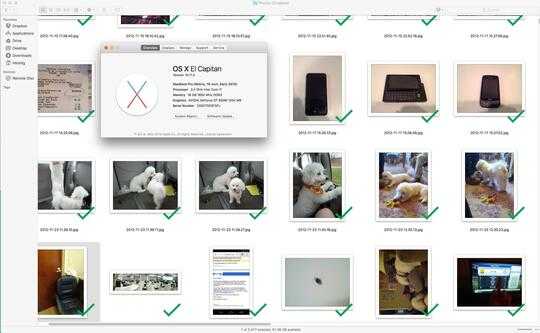
This doesn't affect file dialogs, which is what the question is about – Paul Slocum – 2016-11-15T21:49:50.003
@PaulSlocum I'm not sure what you mean. The only references to file dialogs I see are in your comment and in slowernet's answer. The question is specifically about increasing the size of thumbnails, which this solution does. – lustig – 2016-11-15T22:05:54.973
OP: "This is the view I get when I want to upload a file to OS X' browser"...and the screenshot is of an "open" dialog which does not include the icon size slider (that's the problem) – Paul Slocum – 2016-11-16T21:48:36.623
Hey Paul, I stand completely corrected. My apologies for the inaccurate answer. Not sure the protocol - should I delete this answer? – lustig – 2016-11-17T15:13:47.697
I'm not sure the protocol either, but I can see how it's easy to misinterpret the question, so I dunno -- maybe just leave it since someone might land here with the question that you answered? – Paul Slocum – 2016-11-17T19:25:47.033
0
The best workaround I've found is to select the image file in the dialog window and hit spacebar to toggle a large view of the image in QuickLook. It's curious that they don't include the Finder's icon size slider in open/save dialogs.
0
Apple's "Preview" app is designed to do this; just drag a folder's icon on top of the Preview icon, to preview the contents for any of the graphic formats supported. You can resize images in the preview pane on the left, by dragging the divider horizontally; click on a preview/thumbnail to open the corresponding image...
There might have been a way to change this by clicking and holding the Icon View button (the one with the four squares), but it doesn't work for me in OS X 10.8. – slhck – 2013-11-05T08:06:44.223