43
9
I've just installed Win8.1 and I'm trying to set up IIS. When I open Add remove programs from the start menu I get the pc-settings app.
In the pc-settings app I get a "tooltip" or whatever we should call it, that hints me to "Switch between apps" by swiping from the edge. Well fine, but I don't want to do that right now, and I can't get that tip to dissapear.
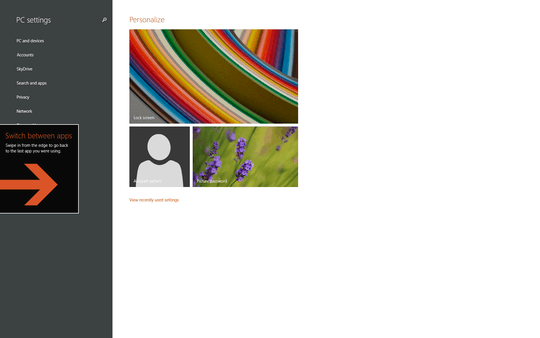
The tip lingers on even into Visual Studio, covering my code. I can't swipe because I don't have a touch screen, and also I'm on a multimonitor system that shows this tip in the middle of the screen.
Here's a screenshot for you, where I put the web browser slightly over the left monitor.
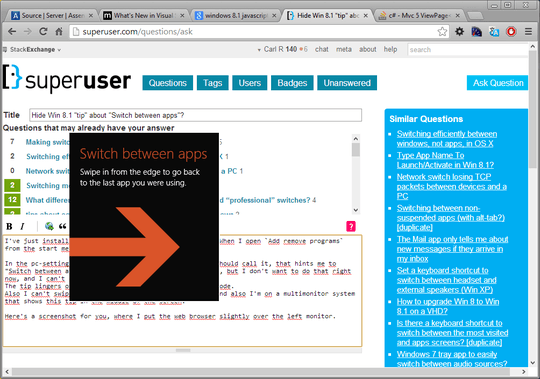
So, besides rebooting, how am I supposed to kill this very informative tip?
EDIT
When I kill the app by alt-f4 it dissapears right until I open the settings app again, then it's back.
What I'm asking about is how to dismiss items like this in general.
My problem with these 'tips' is that every single computer at work forces me through the extended delay of the intro screen that starts with 'Hi' then I am forced to go through these tips EVERY time I log in to a new computer, AND every time I do that with a different account. It drives me nuts. Particularly as it usually happens when guiding someone through using the PC in the meeting room just before a big meeting. – BeowulfNode42 – 2016-02-04T07:11:34.737
You can "swipe" with your mouse. – gronostaj – 2013-10-28T08:29:04.893
1@gronostaj I can't swipe from outside that screen because then I'll deselect the app, since I'm on another monitor then. – Carl R – 2013-10-28T09:07:43.713