7
4
I'm very used to my Linux desktop, but in my new job I'm forced to use Windows. For efficiency, I'm veeery used to minimize/maximize using keyboard shortcuts and move/resize windows using alt+mouse. Thus, window titlebars and borders are useless, and I can remove them using Compiz.
My question is: is this remotely possible to be done in Windows Vista? I could manage to quite reduce the borders and title font (minimum is still big, 17pt), but the titlebars still bother me. I also found that Win+M minimizes a window, and I think that would help with the shortcuts also.
No, I'm not looking for a way to hide a titlebar when needed, as explained in the said duplicated question "Windows program to remove titlebar, frame, etc from a window?". I want to preferently remove all titlebars and frames, from all windows, at once. Furthermore, AHK is quite hackish, since I need to write a full blown script to make that work. Isn't there any better solutions in Windows? That's the reason of this question.
As a help to understand how I'm used to live, here's a completely normal [reduced] window of my home computer:
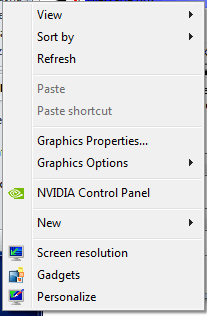
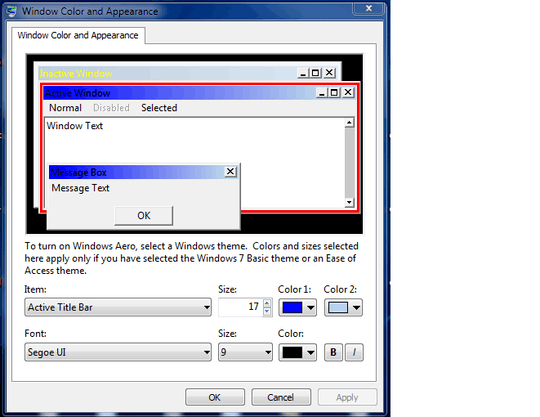
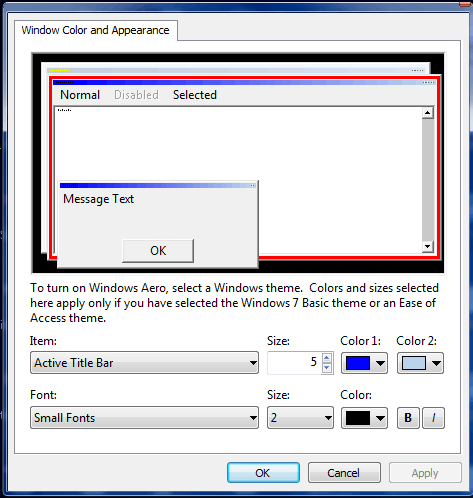
Windows has very little in the way of customisability in this fashion, AHK probably is your best bet. – Mokubai – 2013-10-25T22:16:01.970