2
I am trying to remove a few "obsolete" things which annoy me (because I like to have everything cleen, working and not interferring with each other, fresh, etc..).
I tried looking for solutions without any help, so here I am to ask.
My first part is about removing obsolete networks, let me explain by showing the ipconfig output:
C:\windows\system32>ipconfig
Windows IP Configuration
Wireless LAN adapter Local Area Connection* 11:
Media State . . . . . . . . . . . : Media disconnected
Connection-specific DNS Suffix . :
Wireless LAN adapter Local Area Connection* 9:
Media State . . . . . . . . . . . : Media disconnected
Connection-specific DNS Suffix . :
Ethernet adapter LAN:
Media State . . . . . . . . . . . : Media disconnected
Connection-specific DNS Suffix . :
Wireless LAN adapter Wi-Fi:
Connection-specific DNS Suffix . : home
Link-local IPv6 Address . . . . . : fe80::c129:8d57:bbd1:3564%10
IPv4 Address. . . . . . . . . . . : 192.168.2.1
Subnet Mask . . . . . . . . . . . : 255.255.255.0
Default Gateway . . . . . . . . . : 192.168.2.254
Tunnel adapter isatap.home:
Media State . . . . . . . . . . . : Media disconnected
Connection-specific DNS Suffix . : home
C:\windows\system32>
Specificalyy the first two adapter entries annoy me because the adapters are not visible in the network connection menu (invisible folder / file visibility set to "show"):
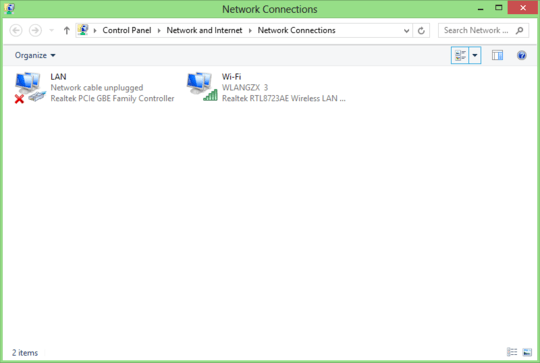
And here is the second problem altogether with the first one:
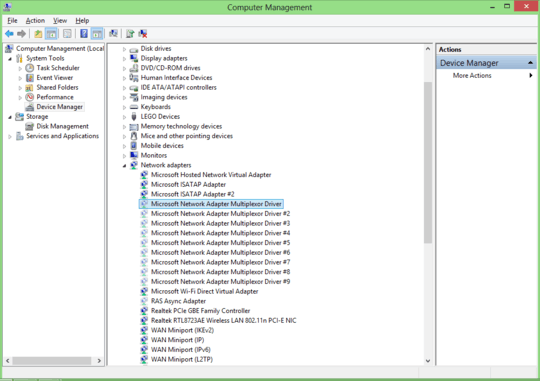
No matter what I click/do, Uninstall option has no effect on the multiplexor driver. (bridging stuff, right?)
I really want to remove the Wireless LAN adapter Local Area Connection entries and the adapter multiplexor stuff but it's impossible? Why is this? How can I remove them anyway?
Ihave the normal windows 8, there is no Hyper-V service there :/ (I oncen eeded it but windows told me it's only forwindows 8 pro / enterprise, so I uninstalled windows phone SDK) – Gizmo – 2013-10-24T05:36:29.700
I also checked service manager and all hyper-v services are stopped. – Gizmo – 2013-10-24T05:37:11.123