2
1
Whenever I run a CPU-heavy activity (like compressing a big set of files into an archive for example) my CPU switches to its full throttle (maximum frequency) and shuts down of overheat in less than a minute.
Instead, I would like it to keep slowed-down slightly to do the task a bit slower but be able to reach the finish.
At the same time I don't want to dim my screen brightness or adjust anything else what standard Windows power-saving system does.
So how do I actually set a cap to limit my CPU power?
The CPU is Core 2 Duo T7250, the OS is Windows 7 32-bit, there seem to be no BIOS settings or jumpers available to configure the frequencies.
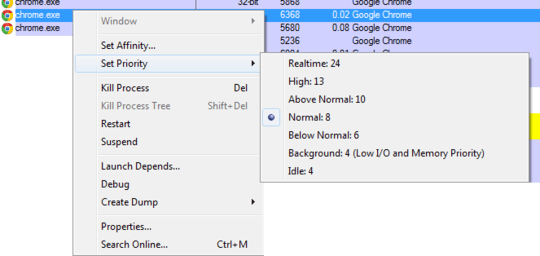
7If your CPU is overheating and shutting down, something is wrong and you should fix it. Does the fan work? Is the heat sink free of dust? – David Schwartz – 2013-10-22T09:19:21.377
There might be a utility for manipulating the frequencies etc available for you motherboard, but definitely agree with David above. Given you ask this, you haven't done any overclocking (despite of the tag you included), right? – zagrimsan – 2013-10-22T09:22:46.013
Well, the laptop is quite old already and was always too powerful for its design. I'd prefer to limit the performance (which is more than enough for me) slightly rather than to disassemble it - disassembling and reassembling a laptop is always a huge headache. – Ivan – 2013-10-22T10:34:07.393
The fan works ok of course, it is easy to hear and feel the strong flow of hot air out of it, but it is not enough. Perhaps there is too many dust inside or something. – Ivan – 2013-10-22T10:47:20.887
I have already tried Notebook Hardware Control and RightMark CPU clock utilities but they are too complicated (even for me, a PC tweaking veteran doing the things since the era of 286s) and somewhat nasty to use when all I need is to set the clock top limit. – Ivan – 2013-10-22T10:49:28.693
The mission is very easy to accomplish in Linux by the way, but unfortunately I need Windows 7 for some practical reasons. – Ivan – 2013-10-22T10:52:03.753