28
2
Someone asked a very similar question in regards to window recovery for windows xp: Similar Recovery
I'm using windows 8 (or 8.1 now). I run Dual Monitors. On Monitor 2 I sometimes have the input switched to something else other than the windows display (Mac or PS3). If there was a program that was displaying on Window #2 that does not have 'move' where I could potentially alt-space-m arrow keys. Is there another way to get that program to display on Window #1?
I tried right click on the program and doesn't seem to be anything there. I tried Windows Key and Arrows. I Tried right click toolbar and cascade.
I'm hoping this is a DUP or Softball question because this annoys the crap out of me.
Thanks!!
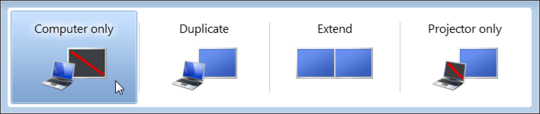
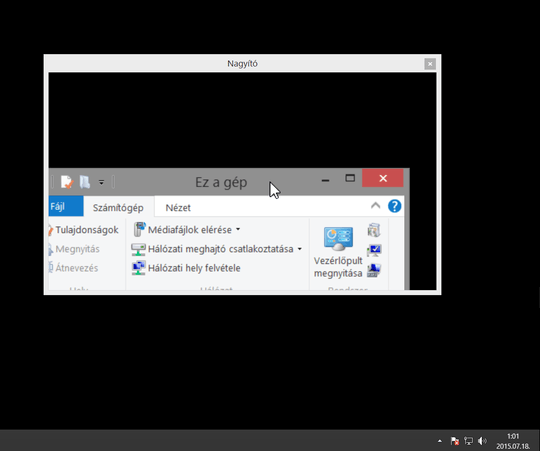
Similar to https://superuser.com/questions/1206086/win8-1-program-thinks-it-is-on-a-phantom-monitor-moves-out-of-view-when-invok and https://superuser.com/questions/663443/recover-offscreen-window-in-windows-8?rq=1
– SDsolar – 2017-05-04T23:30:05.553