7
3
How can the Windows + S keyboard shortcut be disabled on Windows 8.1?
I had Win+S mapped to take a screen capture in Windows 8 using Evernote. (not using Windows built-in PrintScr to capture the entire screen):
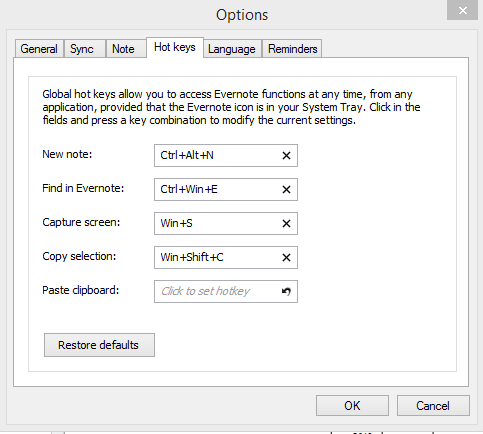
After the update, Win+S always brings up the Search panel:
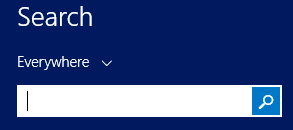
A solution using RegEdit would be fine. I just need it disabled so that other capture programs, such as Evernote and Greenshot can use it (as before, pre-Win 8.1).
This works for Windows 10 also ;-) – Johno Scott – 2015-09-27T08:50:35.917
1Doesn't seem to work for disabling Win-Z :( – Ross Presser – 2014-03-07T18:36:42.517
I'm not sure what Win-Z is binded to. It seems "free" on my Win 8.1 machine with German keyboard layout/language settings. What happens when you press it? – BunchOfSage – 2014-03-26T01:40:21.367
Nothing happens when I press it, but other programs (ArsClip and Jing in particular. I don't use Evernote or Greensnap) that allow me to set hotkeys, don't come up if I have assigned Win-Z. – Ross Presser – 2014-03-26T16:55:32.040
1
Aha. This list from Microsoft says Win-Z is reserved for "Show the commands available in the app" -- presumably, on Metro apps.
– Ross Presser – 2014-03-26T16:57:07.250