6
3
I tried to upgrade from Windows 8 to Windows 8.1. Unfortunately, during the upgrade process I receive the following error:
Sorry, it looks like this PC can't run Windows 8.1. This might be because the Users or Program Files folder is being redirected to another partition.
Which is accurate in that I have my Users directory on my D: drive and Windows installed on my C: drive. I do this because my C: drive is an SSD drive and D: drive is a spinning rust drive where I keep my data. Is it possible to upgrade to Windows 8.1 from a Windows 8 install with a redirected Users folder?
I do not consider a full reinstall of Windows 8 with a non-mapped Users folder and then upgrading that installation to be "upgrading."
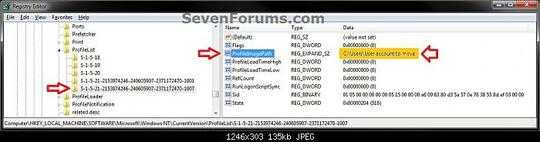

It is not possible. Here is an article about this: http://www.zdnet.com/dont-move-your-windows-user-profiles-folder-to-another-drive-7000022142/
– Thijs – 2013-10-20T14:01:56.807@Thijs thank you for the link. For some reason that did not appear in my Googling last night. Since this configuration worked with my Windows 7 installation for all the years I used that OS I decided to use it again when installing Windows 8. Unless something changes I see a system repave in my future. Thank you for the link. – ahsteele – 2013-10-20T16:24:38.350
Why don't you move your users directory back to C: then upgrade and finally move it back to D: – Peter Hahndorf – 2013-10-20T19:28:06.743
2@PeterHahndorf I didn't think the Users folder could be moved without all sort of heartache. – ahsteele – 2013-10-20T20:51:34.987
I had the same problem. An other fun thing about it, you're not able to download apps from the Windows Store when the users directory is on an other partition/drive – Thijs – 2013-10-21T13:30:50.120