17
4
The problem is present in the whole system not only in games: desktop, chrome, games, everywhere. When I press any "input key" on a keyboard for example in desktop I can't select the file by left mouse button OR by tapping the touchpad for about one second(right button works immediately). Later on the LMB works well. There is NO delay, button is just deactivated for a second. In games that means that when I run I cannot shoot for example. When I switched LMB and RMB functions in windows control panel still the LMB is getting disabled and RMB works fine. By "input key" I mean letter or a number, keys like Alt, CapsLock, Ctrl does not affect touchpad. I do not remember that problem when I used Windows 7. USB mouse works like it should.
The problem existed when I was using Elantech touchpad driver and after I uninstalled it and used Windows 8.1 generic driver.
EDIT
I installed the Elantech drivers and set values to 0 at every disable... key. But the problem is still present.
EDIT 2
THE LAPTOP IS Acer V3-571G
I have turned off disabling function in touchpad but it did not fix it. I know that touchpad is NOT broken down.
Turned on the animated touchpad icon of elantech drivers and put it on the task bar(on a picture)
When I type the letter and press the LMB the dynamic icon displays the click but it is ignored.

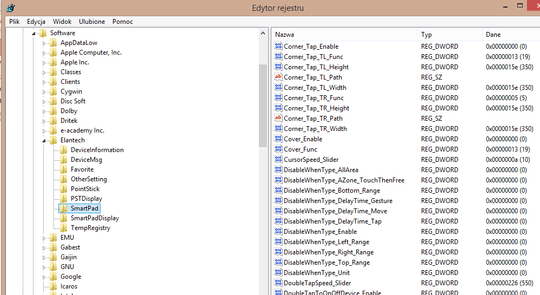
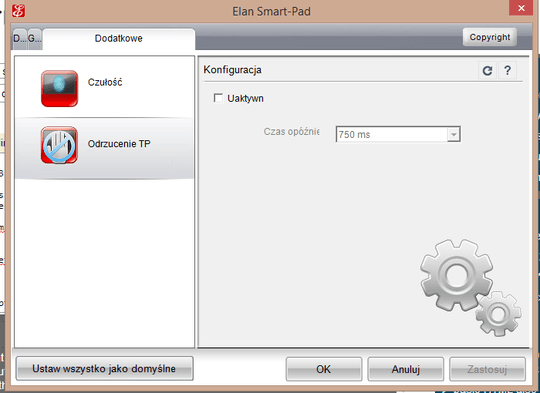
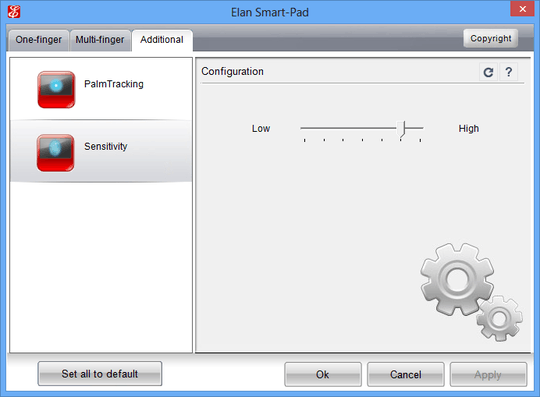
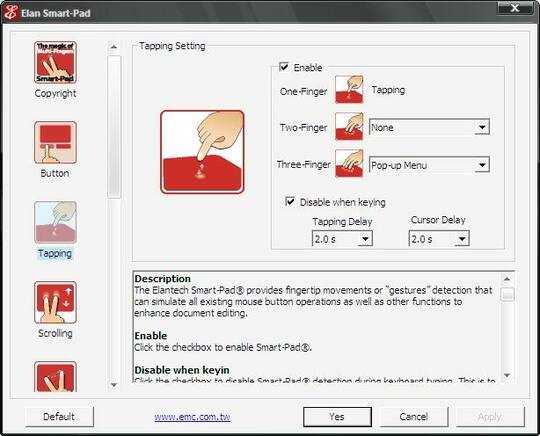
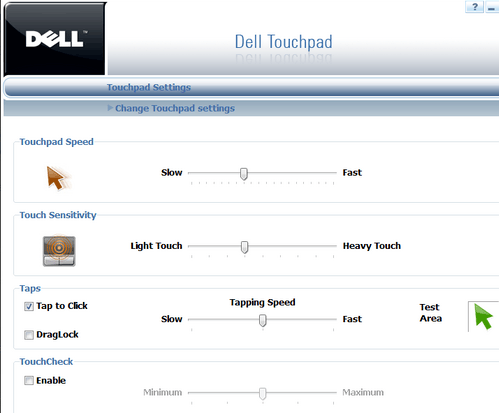
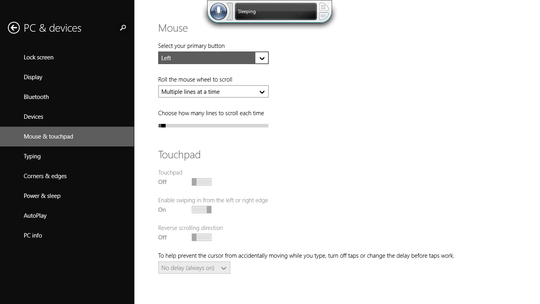
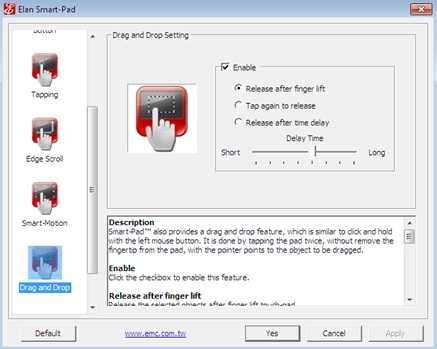

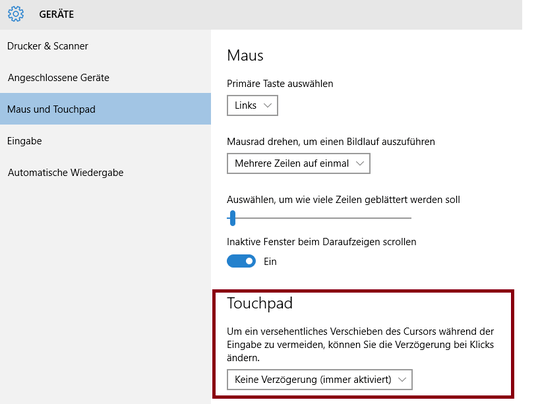
I can't select the file by left mouse buttonReal mouse button or touch-pad button? – Synetech – 2013-10-14T21:20:47.993possible duplicate of Touchpad does not respond when I am holding key on the keyboard
– Synetech – 2013-10-15T14:08:46.760@Synetech No this is different problem. In Windows 7 everything was ok and the answers there are irrelevant to this topic. – Yoda – 2013-10-15T22:21:15.460
When I type the letter and press the LMB the dynamic icon displays the click but it is ignored.Real LMB or tap? – Synetech – 2013-10-17T22:13:42.877So did the
AAPThresholdsetting work? You deleted your post which I interpret as meaning that it did not. You didn’t answer my question about how you discovered it in the first place. Where did you read about it? Even if it doesn’t work, I’d be interested to know where it came from since there is almost no mention of it at all. – Synetech – 2013-10-27T21:22:38.757