65
27
I am attempting to set the default program to open a file with and I am unable to do so. I am using Windows 7 and the file extension I am attempting to set a default program to is bfa (*.bfa); the program that not only generates this file type but also the program which I am attempting to set as the default to open it is Blowfish Advanced CS (http://bfacs.sourceforge.net/).
When I right click a file and select "Open With", I go through the motions of trying to select the program: clicking "Browse" with "Always use the selected program..." checked and then I browse to the program. Once I select the program it fails to pop up as an option in the "Open With" dialog. I suspect the problem relates to the fact that the OS is 64-bit and application is 32-bit. Any suggestions on how to proceed?
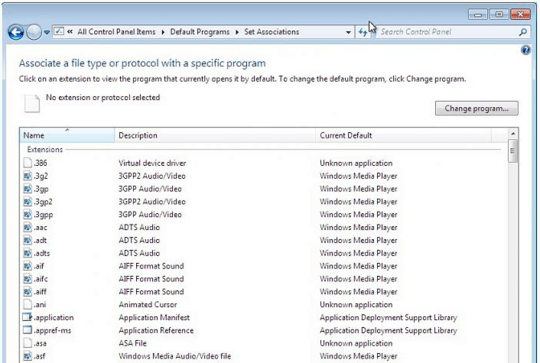
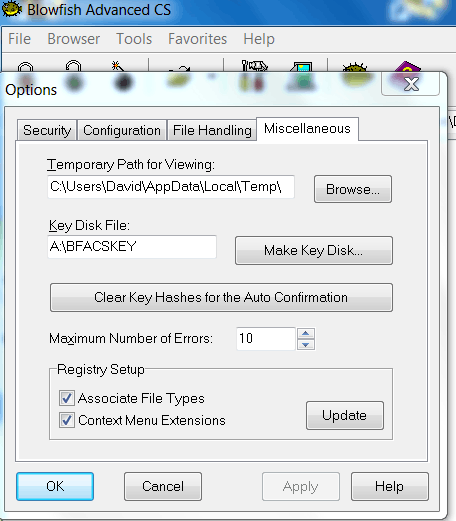
2I had this happen when upgrading from a 32-bit to a 64-bit version of an app. Because 64-bit apps are stored in a different Program Files folder, Windows couldn't find it and so wouldn't let me select it. I fixed the problem by going through the registry and deleting all references to the 32-bit version. – Adam Pierce – 2015-06-26T03:44:06.230
I recently had a similar problem with the program Geogebra and in my case I solved it by renaming the executable. But I am not sure what is causing this issue, maybe windows has some kind of duplicate name of an executable of a previous version of that program, even though the path name is different. – fibonatic – 2015-07-22T16:04:46.273
4
Possible duplicate of "Open With" dialog ignores my selection
– None – 2016-03-09T23:53:54.927