9
1
Ubuntu's System Monitor applet shows 100% CPU usage continuously. If I click it, the resources tab shows it at 100% continuously, too. If I go to processes, though, to find out which process is the culprit, there is nothing above 10%. If I run top there is nothing above 10%. The individual processes do not add up to 100%. I try killing lots of processes, but the overall usage continues to be 100%. How can I find out what's hogging the CPU?
This is an unusual situation on a computer I use daily, which is never anywhere near 100% CPU unless I'm doing something that requires it (like loading 32 Firefox tabs), after which it goes back to a normal idle level. It's not a new install or anything. There is no reason the processor should be maxed out. I'm not sure when it started or if I changed something that caused it to happen.
Normally I would use top or System Monitor and find the process that had gone out of control, but I can't find anything with those tools this time. It persists after reboots and everything.
And the processor is obviously hot, so it's not an erroneous reading.
Update: I tried killing every process, one at a time, until the problem went away, and killing vino-server finally fixed it, even though that process never went above 5%. I had enabled Remote Desktop a few days ago (and have obviously now disabled it).
But the question remains: How did a single process manage to use 100% CPU while top only showed that process at 5%? How do I identify culprits like this in the future?
Looks like I'm not the only one who's had this problem:
Still a problem in both jaunty & karmic. Interestingly, both System Monitor & htop do not show the sum of individual processes being anywhere near 100% cpu.
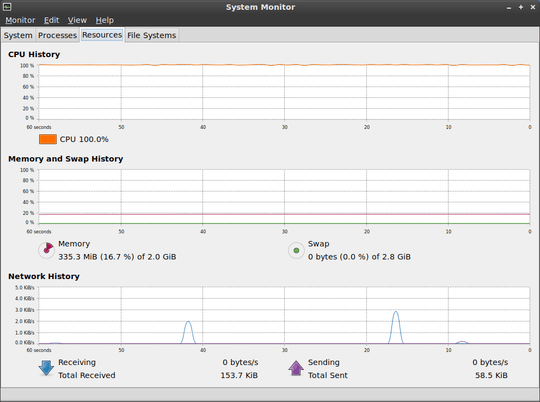
2Is your system also slow? Might be a false reading. – Bobby – 2009-11-04T13:16:32.723