2
OS: OpenSuse 12.3 (x64)
Problem: Unable to use all detected memory
I recently bought some more RAM for my workstation (2Rx4). The motherboard has 8 slots, and while BIOS recognizes that all 8 have a 2GB stick of RAM, the "Total Installable" is only 12GBs.
dmidecode tells me the maximum supported RAM is 32GBs, so I suspect this may be a rank issue, although I'm not super familiar with memory.
Update
To be explicit - does anyone have any ideas why I am unable to use all the detected memory?
I had 8GBs before in a 4x2GB configuration.
RAM details
2GB 240p PC2-5300 CL5 36c 128x4 DDR2-667 2Rx4 1.8V ECC FBDIMM
All 8 slots are registered as active (see dmidecode output) and the BIOS detects all 8 sticks
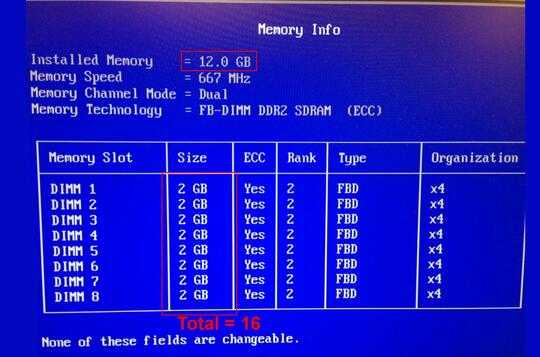
Motherboard details
Base Board Information
Manufacturer: Dell Inc.
Product Name: 0GU083
Version: A00
Serial Number: ..CN1374073H00UP.
Available memory (BIOS also says 12GB installed memory, but lists 8 2GB sticks)
total used free shared buffers cached
Mem: 12039 11888 151 0 549 10825
-/+ buffers/cache: 512 11527
Swap: 1992 573 1419
UPDATE 2
memtest x86 only detects 12GBs of memory too;
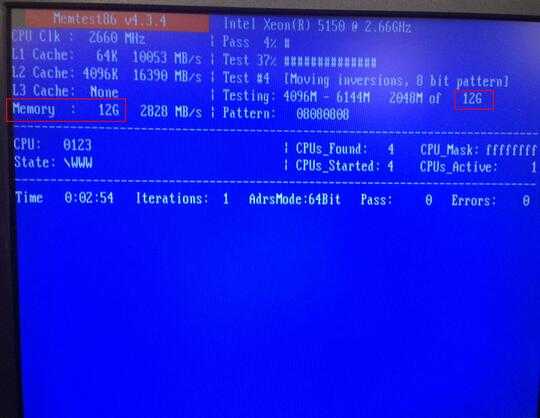
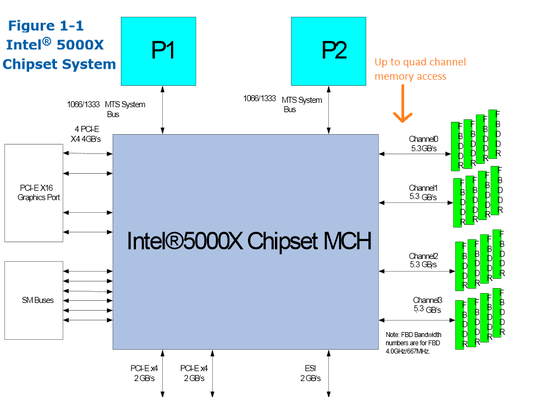
You forgot to ask a question. – David Schwartz – 2013-10-04T18:00:46.413
2I think his question is why is only 12GBs install-able...and not the full 16GBs... – TheXed – 2013-10-04T18:04:56.890
How much memory did you have before the upgrade? – Ramhound – 2013-10-04T18:06:02.870
There is always a possibility some of his RAM sticks are faulty.. hence why 8 x 2GB ends up as 12GB.. which means 2 RAM stick may be faulty or simply loose connection. Try checking on your RAM (using memtest+ or simply pull and reseat the RAM) and see how you go. If Memtest / Bios shows all 8 slots are used, thats when things goes weird :) – Darius – 2013-10-04T18:09:29.560
Can you confirm/test that of the FBDIMMs work? Or at least see if the
Descriptor 4: Multi-bit ECC memory errorerror clears? – Hennes – 2013-10-04T20:19:21.120Is all the memory ecc compatible? – Canadian Luke – 2013-10-04T21:15:09.810
Regarding the BIOS screenshot you added: See the 5000X's manual, page 378,
FB-DIMMs SPD interface, SM buses 1,2,3, and 4. That will allow the BIOS to detect which memory modules are installed without accessing the memory directly. – Hennes – 2013-10-05T20:34:00.270