I figured it out.
It's a part of a special feature set of Z77/H77/Q77 Intel chipsets called Rapid Start Technology and Smart Response Technology. Rapid Start Technology needs to be enabled in the BIOS and it must be on a SSD.
You can still create the hibernation partition and everything without it, but I'm not sure how you will get Windows to use it without "Intel Rapid Start".
This is what it took to move the partition to the other drive:
EDIT: So after I did this to my laptop, I decided to do it to the desktop computer I built which also has a Z77 chipset and an SSD. It never had hibernation enabled.
I came across a problem in shrinking my Windows SSD partition that others may also have. I couldn't shrink the volume because of unmovable files that were at the end of the drive. I was able to shrink the laptop easily because it had been restored from a VHD image, and all data was at the beginning of the drive. If you cannot shrink your volume, check the edit at the bottom of this post.
Open disk management
- Right-click C: drive and select Shrink volume.
- Shrink the volume to the size of system RAM plus 1 megabyte more.
- You should now have an unpartitioned space the size of your RAM at the end of the disk
- Right-click the unallocated space, select New Simple Volume.
- In the Wizard that comes up, click:
- Next
- Next
- Select Do not assign a drive letter or drive path, click Next
- Select Do not format this volume, click Next
- Finish
Open CMD and type the command diskpart
- Enter the command
lis dis
- Find the disk you want it on, such as disk 0, and enter
sel dis 0
- Enter the command
lis par
- Find the partition you created in Disk Management, in my case it was partition 3.
I entered the command sel par 3
- Enter the command
det dis, a list showing the volumes will come up.
- Find the volume you want, in my case it was Volume 2. I entered the command
sel vol 2
- Enter the command
set id=84 override
- there will be a pause as it partitions the volume
- Enter the command
exit
Now we need to go back into diskpart and delete the previous hibernation partition. I didn't do it while we were already in diskpart because I don't know how to deselect a disk.
- In CMD, type the command
diskpart
Assuming you have the same setup I do, type these commands in order:
lis dis
sel dis 1
lis par
sel par 1
del par override
Be sure you have the right one, override = honeybadger status
Open/Install Intel Rapid Start, it comes with the computer or is available in the drivers section of the manufactures website or motherboard manufacture website.
Compare it to the screenshot below, make sure the status for Intel Rapid Start Technology is On.
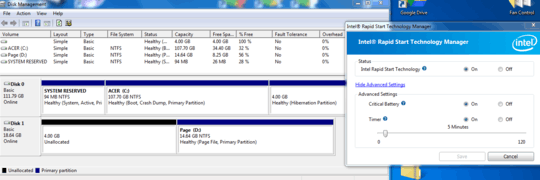
Optional: Disable windows Hibernation and reclaim disk space, in CMD enter the command:
powercfg.exe /hibernation off
Intel Rapid Start activates when the computer has been in sleep mode for the amount of time you select. Not by telling the computer to hibernate. So it's best to just disable windows hibernation.
On my desktop, I set Intel RapidStart to activate after sleeping for 0 minutes. Now when I click "sleep", the computer goes into a weird boot mode where the fans blast on 100% for the amount of time it takes to write the systems ram to the Intel Rapid Start SSD partition, then shuts off. When I boot the computer, there is no BIOS POST, instead the fans blast on high for a few seconds and then bam, I'm at the desktop. Pretty sweet.
EDIT: IF YOU CANT SHRINK YOUR VOLUME
There are two methods. The first method involves doing everything from within windows without 3rd party tools, the second involves using 3rd party tool, GParted, and putting it on a bootable flash drive. The first method I tried but didn't work.
Method 1: No 3rd Party Tools
- Disable your pagefile
- Disable hibernation with CMD command: 'powercfg -h off'
- Turn off System Restore and Protection.
- Reboot, try to shrink again
- Re-enable everything.
Method 2: Works better IMO
If you can't shrink your volume, find a flash drive with at least 133MB of free space remaining. Download GParted in the form of a bootable zip archive from here: http://gparted.sourceforge.net/
Or just download the exact one I used: gparted-live-0.16.1-1-i486.zip
- Extract the .zip archive to the root directory of your flash drive.
- Go to the flashdrive directory:
\utils\win32 and run makeboot.bat file to make the drive bootable
- Restart your computer and boot from the flash drive into GParted
- Shrink your windows partition.
- Remove the Flashdrive and boot the computer normally. During startup, windows will run CHKDSK to check the drives filesystem for consistency, let it do it.
- Now start at Task 1, Step 3 of this post:
"1. Open Disk Management" and
"3. Right-click the unallocated space, select New Simple Volume."
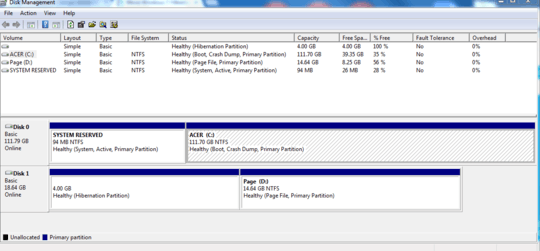
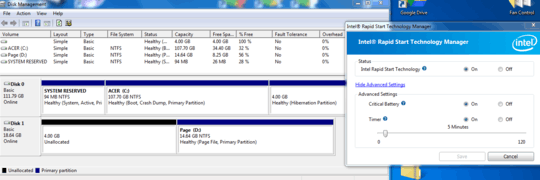
1
Try to disable Hibernation and then enable it again. Usually hibernation file is located on the boot drive. See this answer. You seem to be lucky to have system on one drive and hibernation file on another…
– Alexey Ivanov – 2013-10-01T20:08:00.663