27
9
This is a problem I've seen described in many places:
- Super User (here, here, here and so on)
- Microsoft support forums (here, here...)
- The Lenovo forums have some users complaining about this too (here).
- Tom's Hardware (I'll spare you the links due to ads)
Unfortunately, none of the solutions there have worked.
In short: even with only system processes running, directly from a boot, the hard drive usage goes to 100% and remains like that for an excessive amount of time. By that I mean, roughly 30 minutes before it drops back to 0%, and then any usage (eg: opening chrome) sends it back up to 100% for a long time.
The amount of data being read from/written to the disk is minuscule (usually under a couple hundred kb/s), with enormous latency, usually upwards of 5000ms.
During this time, the computer is entirely unusable. Going back to the classic desktop can take minutes. Trying to launch (not actually launching, but just typing the name of a program to launch) can take minutes. Even booting and shutting down can take 5-10 minutes.
About the computer: It's virtually new. Bought <6 months ago and only used as a gaming PC. The only applications I've installed are VLC & Chrome, along with Steam and several games. 8gb RAM, 1TB HDD (750GB free), Windows 8 came pre-installed.
I have tried almost everything suggested in the various forums and links above:
- superfetch is disabled
- I've done a clean boot
- I've disabled hibernation support
- The virtual memory is set to 8000mb initial size and 16000mb maximum size
- I've disabled all startup processes and all non-microsoft services
- The power management is set to high performance
- The DVD drive is disabled (wtf I know, but I'm desperate here and someone said it helped)
chkdskhas been run and found no errors- The computer is up to date with Windows Updates
This just started happening about a month ago, where it would be very slow for < 1 minute and then would work fine. And then in the last week, just using the computer at all has become impossible. Prior to this, the computer would boot and be ready to go in about 10-15 seconds.
Perhaps frighteningly, I can actually hear the hard drive 'clicking' somewhat when the system shows the hard drive at 100%.
Does anyone have any ideas for me?
Update: I've booted onto a LiveCD version of Ubuntu. Here, browsing around the hard drive in Nautilus is snappy, but it's not really running under the same conditions, I suppose. Overall, it's very fast though. I ran a full S.M.A.R.T. scan which brought these results. I don't really know how to read these, so some help here would be really nice.
- 1 Read Error Rate: Normalized: 100, Worst: 100, Threshold: 51, Value: 818
- 2 Throughput Performance: Normalized: 52, Worst: 52, Threshold: 0, Value: N/A
- 5 Reallocated Sector Count: Normalized: 252, Worst: 252, Threshold: 10, Value: 0 sectors
- 7 Seek Error Rate: Normalized: 252, Worst: 252, Threshold: 51, Value: 0
- 200 Write Error Rate: Normalized: 100, Worst: 100, Threshold: 0, Value: 3953
- 225 Load/Unload Cycle Count: Normalize: 98, Worst: 98, Threshold: 0, Value: 28705
This is the result from a Read-only benchmark:
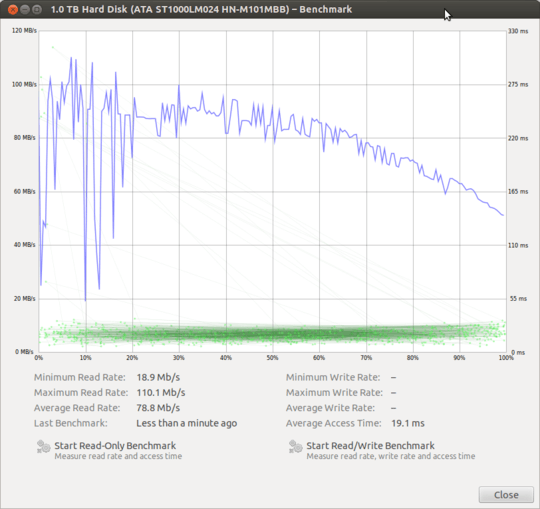
Update
I eventually gave up and sent it back to Lenovo. Their assessment was that the hard drive was defective and there was apparently "something" wrong with the OS too. The machine was just returned with a new HDD.
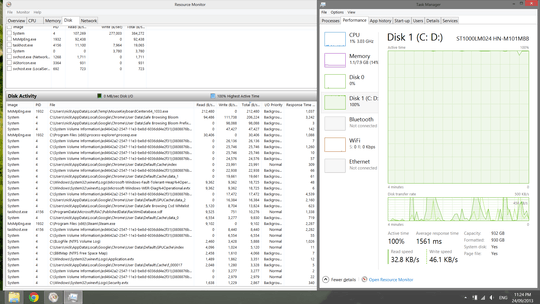
possible duplicate of Extremely high disk activity without any real usage
– gparyani – 2014-09-12T23:06:25.443Boot into SafeMode F8,does it still happen? You still have STEAM running, can you at least disable that? Use AutoRuns (http://technet.microsoft.com/en-us/sysinternals/bb963902.aspx) to disable applications/Services and to check for funny stuff. BE careful with AutoRuns. And you have stuff running from the SYSVOL, sometimes virus's run from there
– Logman – 2013-09-24T22:09:22.480Steam isn't set to run on boot, and I even uninstalled its client service. Looking at the process monitor, the only running programs are those from Microsoft, Intel and Realtek. – nickf – 2013-09-24T22:12:08.173
I just tried safe mode, and it's exactly the same. – nickf – 2013-09-24T22:25:20.877
I expect you didn't install "Microsoft Security Essentials" because the internal "Microsoft Defender" replaces (MsMpEng.exe) this (and 2 virusscanners is bad) but did you try disabling "Microsoft Defender"? (Sorry, didn't check all the links, if it was already suggested) – Rik – 2013-09-24T22:25:37.277
5BTW the fact that chkdsk didn't find any errors says only that your filesystem is ok (and in case of surface scan that the drive is readable). It says nothing about the health of the drive. Especially in case of clicking (if this is not caused by the reading 100% of the drive) i would check the drive with a utility that can determine the health of the drive. – Rik – 2013-09-24T22:32:49.050
@Rik nope, no MS Security Essentials. Do you have any recommendations for utilities to check the disk itself? – nickf – 2013-09-24T22:40:13.007
Nope, not myself. (haven't had a harddrive clicking on me yet :). You can Google
checking health harddisk. But first you should check the harddrive manufacturer-site if they have a utility to check it. Next, if it is a SMART-harddrive, you can use any utility that can read the SMART-status from the drive. – Rik – 2013-09-24T22:46:17.403@Rik I've updated with some more details, mind taking a look? Thanks! – nickf – 2013-09-28T17:14:19.327
While i'm by no means an expert in reading the numbers of S.M.A.R.T. i found on Wikipedia on S.M.A.R.T. that your Write Error Rate of 3953 might be high. So check if these numbers are increasing if you run this again. If so, it could be a problem. See here. But i could be wrong. Who here is an expert in reading these numbers?
– Rik – 2013-09-28T17:47:28.777I see you have not updated to Windows 8.1....why not try that....you never know what can fix things because this certainly seems like an OS issue... – tumchaaditya – 2013-11-22T17:11:43.737
Yeaah no -- it's now taking 30-45 minutes to boot (the load time continues to deteriorate), so I doubt replacing the OS will be something I could complete this year. – nickf – 2013-11-23T18:33:46.177
From the benchmark graph it looks like your disk has some problems with seeking close to the beginning (0 %). The seek times high above 200 ms are very suspicious. --- I have a disk with average access time of 18 ms and during my test the access was more than ~ 47 ms only once and it was at ~ 72 ms. If you want to experiment you can try to create a dummy 100 GB partition (10 % of the capacity) at the beginning of the disk - just to ensure that this area of the disk is not used. --- Unfortunately the benchmark tool does not explain the X-axis so it could also be the end of the disk... – pabouk – 2013-12-04T21:11:28.227
@nickf Have you tried using Windows Perfomance Toolkit, the Windows Performance Recorder/Analyzer might give us more details where the problem lies. – Devid – 2013-12-05T10:05:15.297
The machine is on its way back to the factory now. I suspect (hope) I'll get it back with a new hard drive. – nickf – 2013-12-06T22:04:33.407
Any update on the returned PC? – Vian Esterhuizen – 2013-12-18T19:56:49.113