0
I'm using Windows 7 Ultimate. Whenever I click on the "Start" button and then in the search box type anything such as "calc", "notepad", "mstsc", etc., no related program found and nothing is launched when press "Enter".
It always shows
- Programs
- Control Panel
- Documents
- Microsoft Office Outlook
- Files
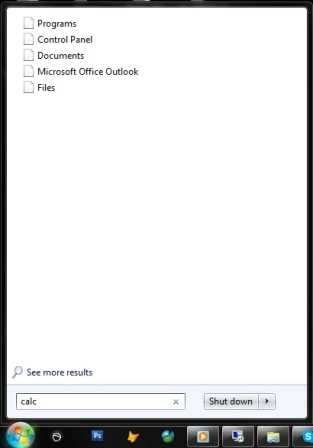
Do you get the desired results from see more results? – 50-3 – 2013-09-16T04:34:11.310