1
In some .doc file generated online from a .pdf file using pdf to word converter, I see some "Manual Column Break" indicators in blue color as shown below.
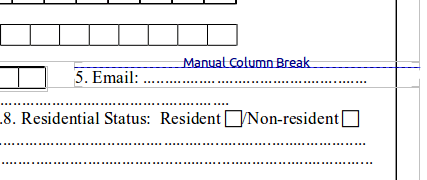
This indicator appears a number of times in the .doc file. These were not present in the original .pdf file.
I have tried hard to remove these indicators without any success. This is what I have tried so far,
- Naturally, I tried to select the indicator texts and delete them, these are not selectable.
- I tried stopping view non printing characters, (Ctrl-F10 or
 button, no success.
button, no success. - I tried un-checking, each and every item from View menu, again without success.
Could you please suggest a way how to remove these indicators?