53
29
I have a folder scheme like (highly simplified version):
New Files
>Tools
>Scripts
Tested Files
>Tools
>Scripts
... and I'd like to have a shortcut in each folder from the "New Files" child folders, to the "Tested Files" child folder. But this folder may be moved around from time to time, which would break said shortcuts.
Is there a way to make a relative shortcut to each folder? I remember doing this in HTML where you could set a path, something along the lines of .../Files to go back to a parent and then into a new folder, but I'm unsure if this is something support under Windows shortcuts?
PS: The case of similarly relative shortcuts, when the target is a file, is dealt with in https://stackoverflow.com/questions/1169556/making-a-windows-shortcut-start-relative-to-where-the-folder-is. In the present case the target is a Folder.
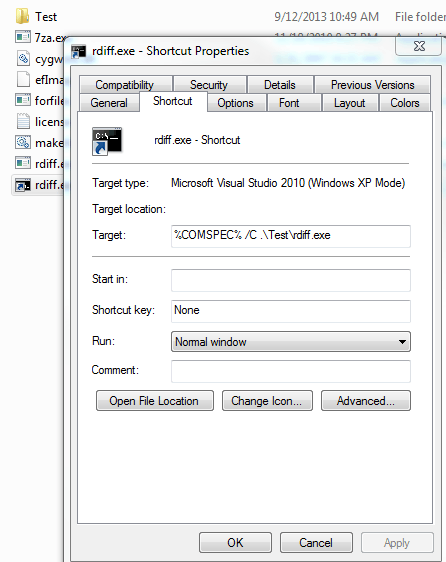
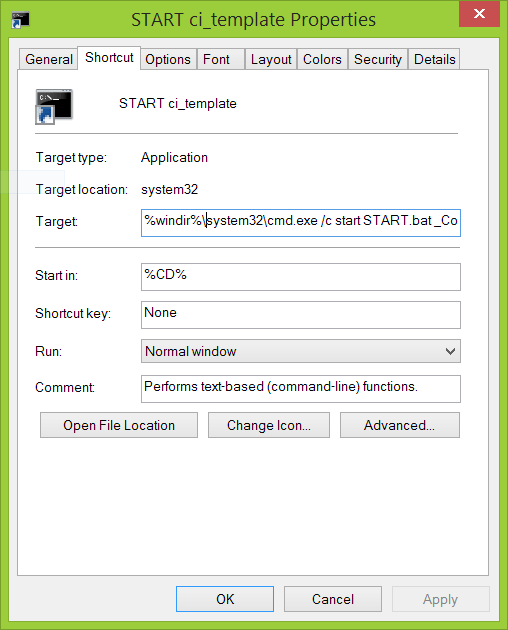
https://stackoverflow.com/q/1169556/2707864 – sancho.s Reinstate Monica – 2017-10-20T10:30:35.290
@sancho.s - AFAIK, the answers there only work for executing .bat files. What's needed here is a way to refer to a folder instead. – ToolmakerSteve – 2017-12-18T21:19:31.880
@ToolmakerSteve - I guess you checked / read "the answers there" only superficially. One of them (https://stackoverflow.com/a/1751350/2707864) is the accepted solution here, that one being ca. 4 years older. I did not try it. Another one (https://stackoverflow.com/a/29261618/2707864) is the second half of the accepted solution here. You even commented on that one. I tried it and it works. It is not necessary to be thorough to place a comment, but one should try not to mislead readers.
– sancho.s Reinstate Monica – 2017-12-19T10:17:45.580@sancho.s - Actually, I read those answers in detail. However, I misunderstood
Relativewhen I followed the link to its description. [this was before I read Rik's answer] I guess I was confused by the fact that those answers all boiled down to using features to execute code (since that Q was about executing). You providing the link to that set of answers, with no further clarification, increased my confusion, rather than leading me closer to a solution. Now that you have specified what in all those answers was relevant, it is helpful. Thank you. – ToolmakerSteve – 2017-12-22T01:23:47.147@ToolmakerSteve - As I said, a comment does not need to be thorough, but it would avoid misleading. My only posting the link means check this, it might be useful; I simply found it, but did not dig any further (as usual in SO). A warning (even with AFAIK) that "the answers there only work for executing .bat files" may be misleading, when the case is that the answers there were only meant for executing .bat files, though they might work. – sancho.s Reinstate Monica – 2017-12-22T08:53:30.983
i have the same problem as this, but we need additional feature on the solution. the shortcut file with relative path should not open a new explorer window. it should use the same explorer window like the default behavior of windows shortcut file when full path is used instead of relative path. – acegs – 2019-10-26T01:42:42.833
1Did you try
../Files, with two dots? I'm not running Windows but I think it may work. – Brian Z – 2013-09-12T14:53:33.9201That's the first thing i tried, thanks though. :( – Gary Morris – 2013-09-12T15:12:13.033