I found another thing that can cause these symptoms. I had installed VMware Workstation 10.0.1 after the Windows 8.1 upgrade and did not have exactly the same issue. But DHCP quit working for the virtual machine behind NAT so it had no IP. Then I found the VMware NAT Service was not running and could not be started.
The reason was: port forwarding host port collision.
I first tried Restore Default" (as recommended by Marcel Krommenhoek) and the VMware NAT service began to run again. HOORAY!
UNTIL... I added my necessary port forwarding back into the VMware NAT. BOO!
I found if you set up port forwarding in VMware NAT that includes a host port already in use* on the host, the VMware NAT service fails to restart.
In this case, Skype was the problem. It was using port 80.
It was when I added port 80 forwarding in VMware NAT that the service failed to restart.
To fix this, I turned off port 80 use in Skype with:
Tools -> Options ->
Advanced -> Connection ->
uncheck [ ] use port 80 and 443 for incoming connections
After that I could set up forwarding for port 80 and the VMware NAT services runs fine (and correctly forwards the port into the VM).
NOTE 1: This was only in the "Desktop" Skype which I had added to this Windows 8.1 system. Apparently the "Modern" (Metro) Skype does not do this.
NOTE 2: It sure would help if the VMware Virtual Network Editor would warn you that you are trying to use a port already in use!
Using: Windows 8.1, VMware Workstation 10.0.1, CentOS 6.5 64-bit VM running Apache with JOOMLA.
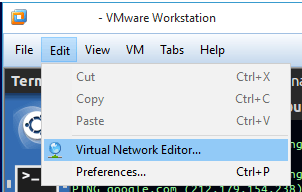
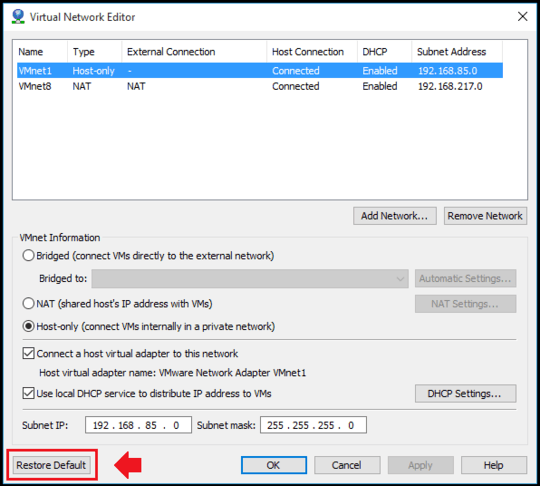
1
Check out this answer before trying the answers below, it saved me a ton of time http://stackoverflow.com/questions/61449/how-do-i-access-the-host-machine-from-the-guest-machine
– cchamberlain – 2016-01-09T04:11:33.357@cchamberlain: Thanks, that is a useful tip for anyone who is wondering how to access resources on the host computer from inside a VM. (Basically, "use the hostname or IP address of the host machine instead of
localhost.) This issue was a case of broken VMware networking after a Windows upgrade, so there's no real connection between the two issues, but in case someone runs into that other problem the link will help them out. – Michael Geary – 2016-01-09T04:32:22.7401definitely! I've hit this answer a few times when looking for the other one now so thought I'd leave comment. – cchamberlain – 2016-01-09T05:23:35.883
1Excellent. Glad you posted that comment; this is the kind of cross-reference that is very helpful. – Michael Geary – 2016-01-09T06:22:30.557