18
1
I'm trying to install Windows 8.1 (basic upgrade from Windows 8). It is complaining of Sentinel Runtime Drivers incompatibility. I've looked for it in my Programs & Features list, but it's not there by that name nor SafeNet (as related by google search) nor do I see any obvious candidates for it having been bundled with another listed application. I tried the "Sentinel Runtime Driver Cleanup" program from the SafeNet website. It ran but was ineffective, even after a reboot.
Do you recognize this "Sentinel Runtime Drivers"?
I ran MalwareBytes too, just in case, but it found nothing.
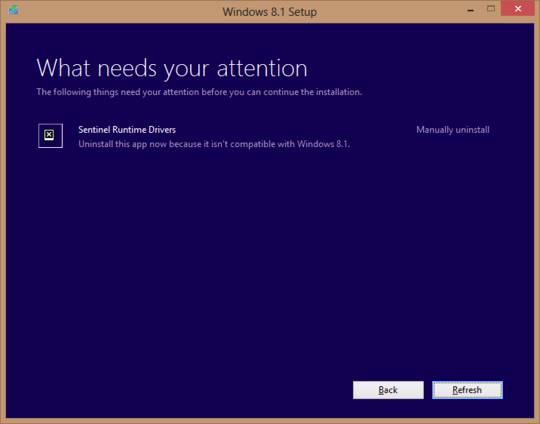
8
Here's the generic download link (rather than a specific version): http://sentinelcustomer.safenet-inc.com/sentineldownloads/ Search for
– Zenexer – 2013-09-12T04:45:50.910command line run-time installer. Also, use the-removeswitch instead of-purge; it uninstalls everything, rather than just removing the service