12
1
Okay to make things clear; I'm going to give a step by step of what happened.
I've got a brand new laptop, and while installing stuff everything was fine. When I'd plug in headphones in the 3.5mm jack, all the sound would just go there instead of at my speakers, which is exactly as I want it. Then I called someone on skype, and my laptop decided that it'd play all the sound over it's own speakers, even if headphones were pluuged in. Though I can fix skype by changing skype's audio options(to play over 3.5mm jack), when I call someone, the rest of my sound still goed over the internal speakers.
I want all the sound to go through my headphones whenever they're plugged in, no matter what I do. What should I do?
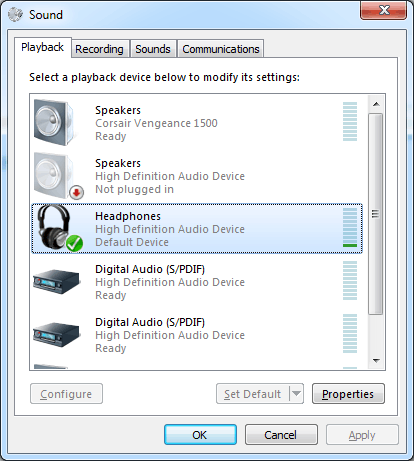
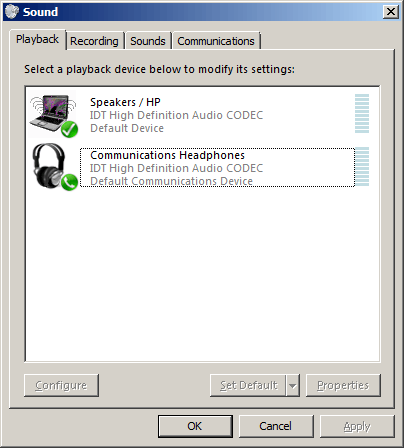
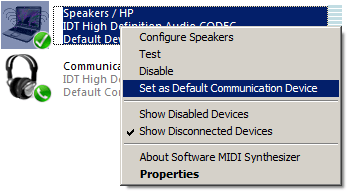
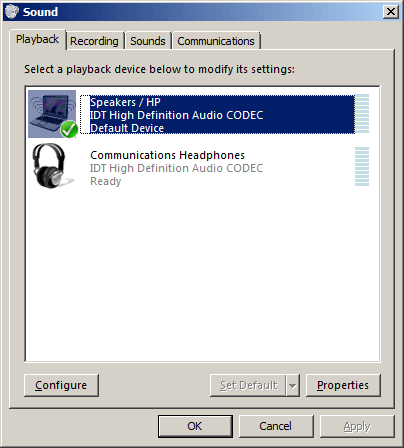
@Brian total loss of time, these troubleshooters won't do any good. – None – 2014-12-11T17:21:19.083
Try using the "Find and fix audio playback problems" troubleshooter. Search for
audioin the control panel and it should be listed under Troubleshooting. – Brian – 2013-12-22T01:15:47.880