2
In a remote desktop session, both client and server are Windows 8 Pro (w/Media Center), UAC prompts appear as follows (username and Microsoft account e-mail intentionally obscured, it does appear correctly on the actual screen):
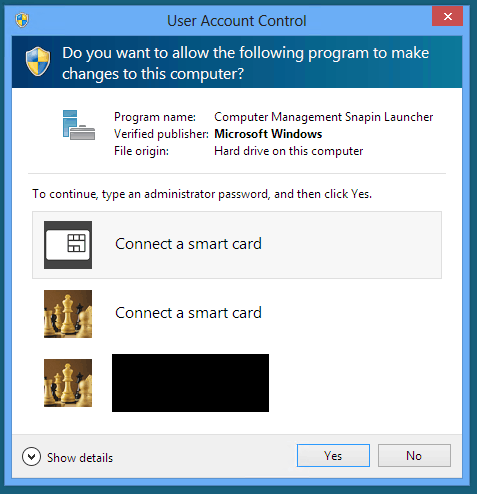
Now, neither client nor server has a smart card reader, so I use a password to approve elevation (and yes, I want to require password entry, not click-through). Notice that the smart card options appear above the password option and the preselected option is for a smart card, even though every time I've approved elevation I've done so with a password.
Can I either
Get rid of the smart card options, or
Make the dialog appear with the password option selected/focused and ready for password entry?
EDIT: "Smart cards" is not checked under "Local resources"
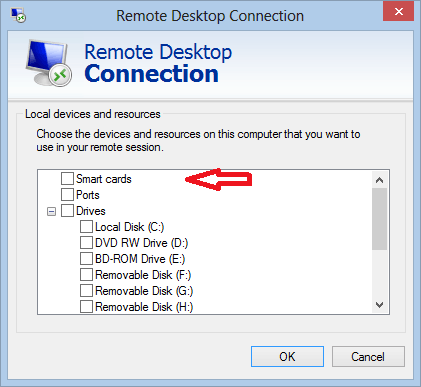
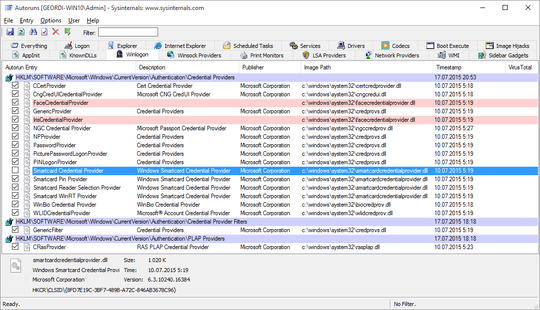
If you edit your RDP connectoid for that computer, and uncheck "Smart Cards" under Local Resources, does it still do it? – Ƭᴇcʜιᴇ007 – 2013-09-09T17:25:38.237
@techie007: See added screenshot, is that what you're referring to? It already was unchecked. – Ben Voigt – 2013-09-09T17:32:03.823
Yup, that's what I was talking about. :) Are you logged into the local computer with a domain account? – Ƭᴇcʜιᴇ007 – 2013-09-09T17:39:04.430
No, on the client I'm logged in with a local account (upgraded from Win7), and the server I'm logged in with a Microsoft account. – Ben Voigt – 2013-09-09T18:44:21.807