Open the supposedly Russian text file with MS-Word. Before it opens, Word will indicate the encoding language, unless you have to select it from a list (e.g. UTF-8, Windows cyrillic, ...).
If you have already encountered problems, this might mean that the encoding language was not UTF-8.
Save the document as a TXT-file. MS-Word will ask you to specify the encoding format. SELECT UTF-8.
Under Windows, rename the extension "txt" into "srt" if you want to make a Russian subtitle file.
If not, leave it like this.
Open your Notepad program. FROM the Notepad MENU, select the TXT-file that you have just saved with MS-Word. Just beside the "open" button, you have the possibility to choose the encoding format; select UTF-8.
You should be able to read the Russian text as you saw it with MS-Word.
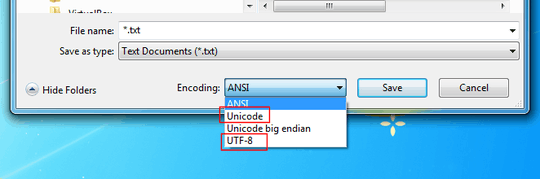
Windows now defaults to using UCS-2LE (UTF-16) as the encoding. NOTEPAD will read the file correctly. @Teo is talking about Notepad++. As the file came from a Russian system, it's almost certainly ALREADY a Unicode (UTF-8 or UTF-16) file, depending on the Windows version of the Russian system.Notepad++ can display Chinese, Japanese, Korean, etc. just fine. It's Russian it has the problem with, even when the files are already Unicode. – geo – 2014-01-01T23:20:59.340