8
5
I thought this was a simple question, but from perusing dozens of boards, it seems that most people refer to thumb previews. I'm interested in turning off the annoying hover task list in the taskbar. I have turned off thumbs. But I cannot seem to turn off the list.
I've tried the hover time setting and that doesn't work either.
I can't post a picture in here, so I'll try to describe it:
You have your taskbar set to NOT group. So you have, say, 2 Windows Explorer icons on your taskbar. When you mouse over them, a list (not thumb) appears telling you what you have open. I don't want a list. That's why I set it to NOT group. So each one stands on its own and I don't need a list when I mouse over.
Thanks in advance for any help you might have.
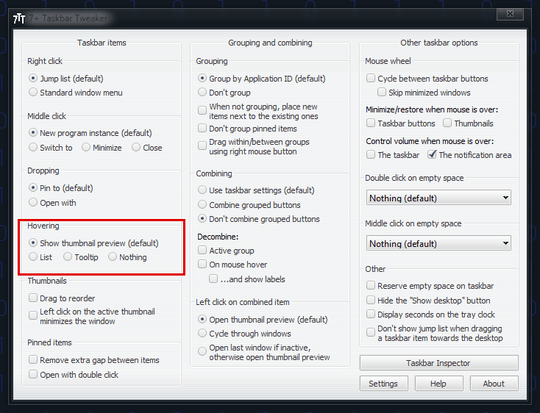

Glad I could help. You can say "thank you" by upvoting or accepting my answer :) – gronostaj – 2013-09-03T20:42:23.443