23
5
I am trying to figure out why Ubuntu and Linux Mint only run in Software Rendering Mode on Virtualbox. My motherboard supports hardware virtualization and it is turned on, and I have installed the Guest Additions succesfully. Both OSs are extremely sluggish.
I am running an MSI GS70 laptop with a Core i7 processor and a GTX 765M gpu with optimus.
I have turned on 3d acceleration, given the maximum GPU allowance, updated my GPU driver to 326.80, installed guest additions. All of these things helped slightly but have not solved the problem, Linux Mint is still showing that I am running in software rendering mode only.
Anything I can try, or questions I should be asking?
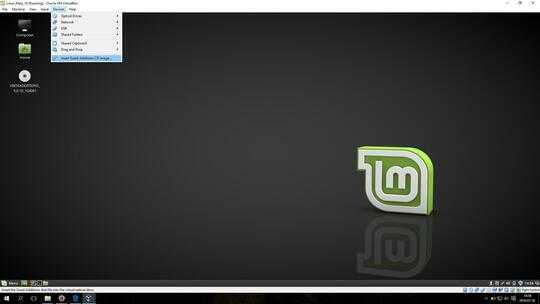
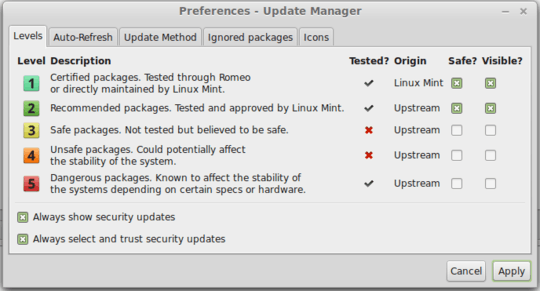
Did you figure out how to resolve this? – Ungeheuer – 2018-02-08T02:11:12.890