4
1
I have a Logitech k400 and I can't seem to find how to make it wake the computer when sleeping.
I have 2 mice and keyboards under the device drivers. One mouse and one keyboard have power options, the HID ones do not.
How do I get my wireless device to wake my Windows 7 computer?
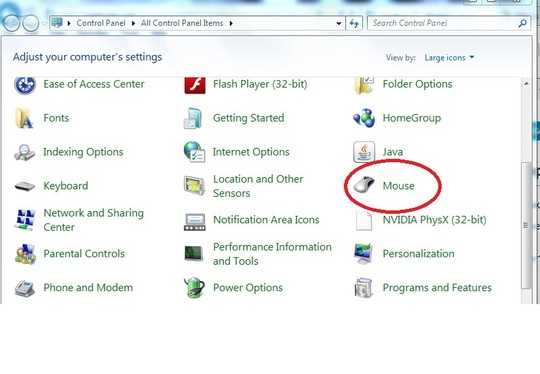
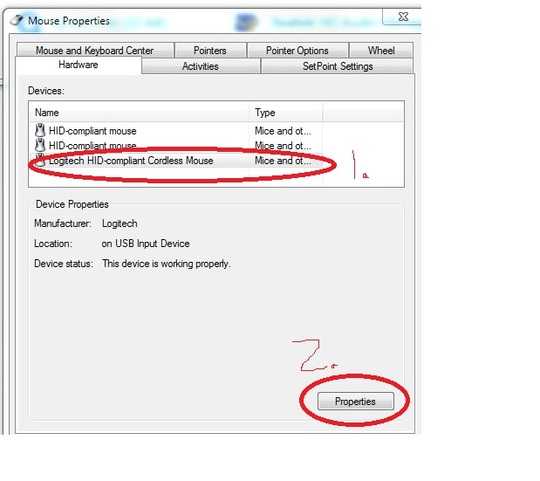
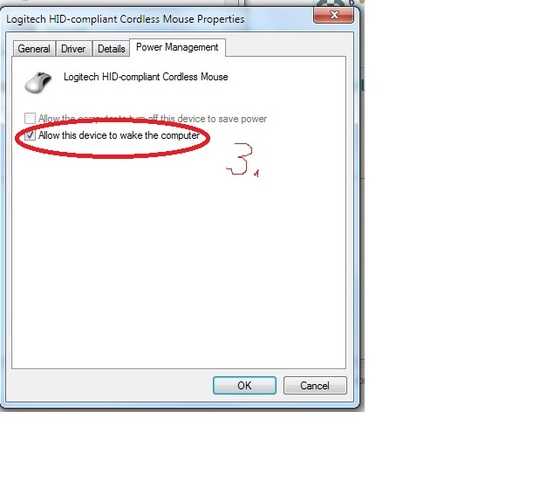
Most likely your computer turns off it's Bluetooth radio when it's sleeping. – Daniel R Hicks – 2013-09-10T02:45:47.953