For Mac OS X:
Click on the Certificate icon in the address bar. Click on "Certificate Information", then drag and drop the certificate image to your desktop or any other folder.
Double click the cer file you've just saved, it will open in the Keychain Access.
Choose a keychain to store it (I think this step is specific to Yosemite), for example "login", and finally click "always trust".
If you're not being asked where to save it or if you should trust it, locate the newly added certificate (it should be at the top of your list), right click it, choose "get info" and then choose "Always trrust" in the Trust tab, under "When using this certificate".
UPDATE 25/2/2017
Chrome doesn't show the certificate options next to the URL, you now have to open the developer tools (Option + Command + i) and go to the "Security" tab. You can then click "View Certificate" and follow the above instructions from the drag and drop and onwards.
You can also enable the more direct certificate link again by following these instructions:
How to view SSL Certificate details on Chrome?
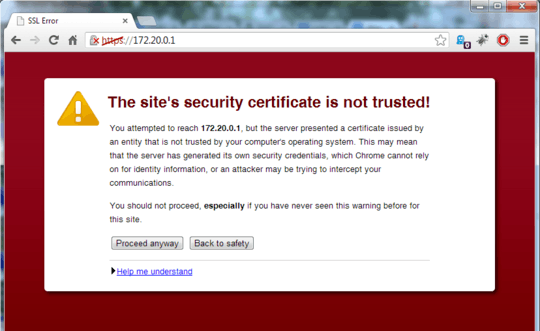
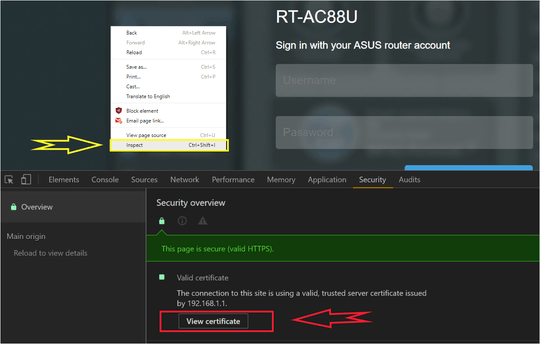
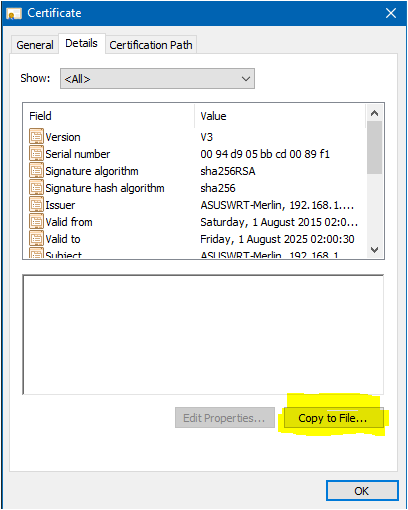
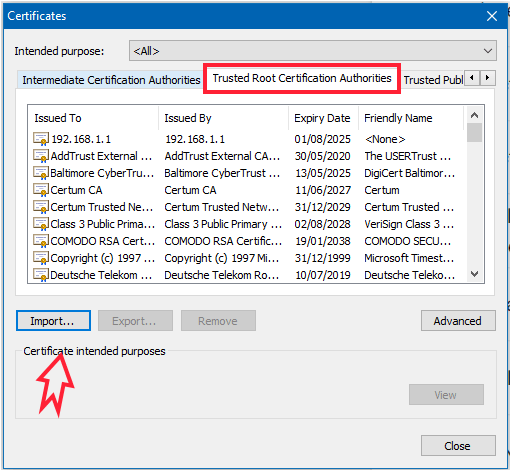
related: http://stackoverflow.com/questions/7580508/getting-chrome-to-accept-self-signed-localhost-certificate
– yms – 2016-06-07T20:28:52.173Are you trying to get this done on multiple workstations or just yours? – Tanner Faulkner – 2013-08-14T15:23:20.760
Just a single workstation. – Force Flow – 2013-08-14T15:26:39.547
Why didn't you ask this on SU? – Tanner Faulkner – 2013-08-14T15:28:35.907