16
7
Every time I plug in a new mouse/keyboard or plug an existing one to a new USB port, I have to manually go to the device manager, go to the device's property page, and uncheck "Allow this device to wake the computer" on the "Power Management" page.
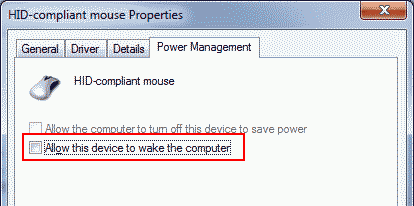
Is it possible to set up a system policy in Windows 7, such that this box is not checked for new USB mice/keyboards by default?
Edit: If there's no way to set up such a system policy, is there at least a way to enumerate and disable USB wake on devices by using powercfg in a batch file?
Edit 2: This has to be possible to do at least using powercfg. powercfg devicequery wake_armed gives a list of all devices that can wake the system. Now how can I feed this list back to powercfg and have it disable the wake on the listed devices?
My BOIS also does not have this option. Please let us know if you found an answer -- I've been in the habit of turning off my power supply for years, and I'd really like to change that... – Allen Pestaluky – 2015-11-28T19:41:03.030
1You can disable this in some BIOS (Legacy and UEFI) – justbrowsing – 2013-08-14T01:46:18.013
My BIOS doesn't have such an option, unfortunately. – Duke Nukem – 2013-08-14T21:14:14.207