0
I wish to get that screen
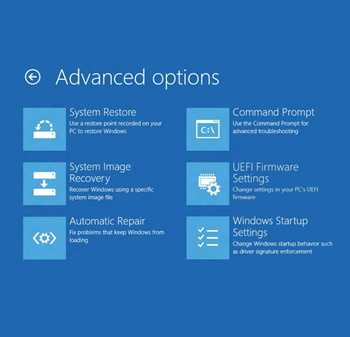
But I have
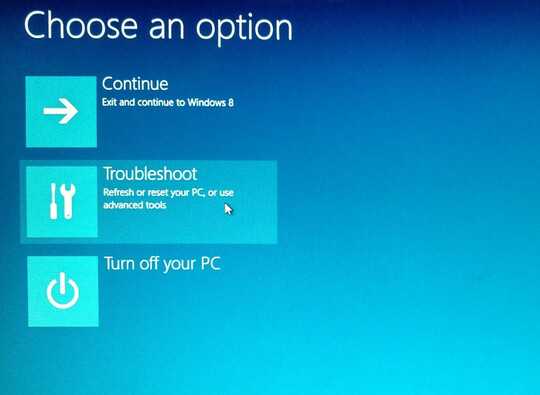
If I click Troubleshoot I get only button that says Advanced Settings - Startup Settings
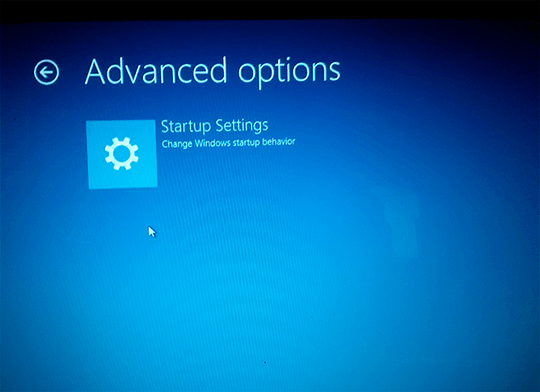
How do I enable it to make it look like on first image?
0
I wish to get that screen
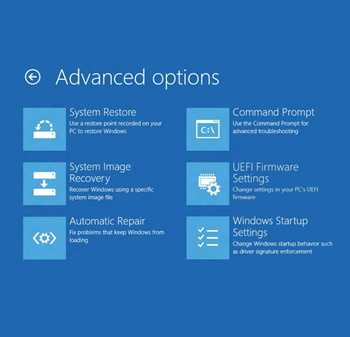
But I have
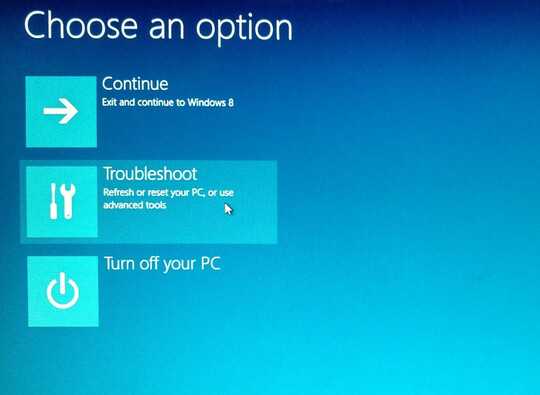
If I click Troubleshoot I get only button that says Advanced Settings - Startup Settings
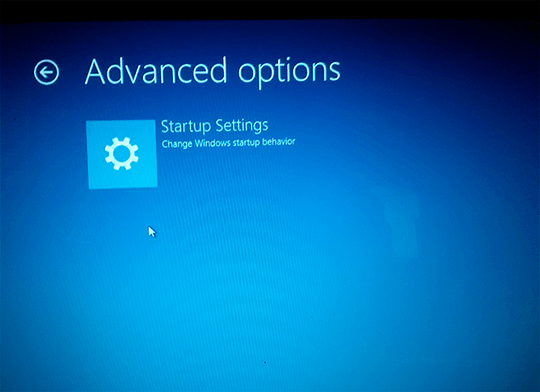
How do I enable it to make it look like on first image?
PC options - General - Advanced startup (something like that), I think. Is that what you did? – Ariane – 2013-08-13T14:14:09.547
I believe that the screen you want, is actually accessed from within Windows itself (after it's booted up and logged in), and NOT from the pre-boot menu. – James Mertz – 2013-08-13T14:31:25.263
@Ariane yes. Advanced Startup - Restart or just Shift+Reboot both bring that screen. – Max – 2013-08-13T17:54:26.647
@KronoS Do you know what I search in Windows 8 to find that screen? I still think it must be in boot menu. – Max – 2013-08-13T17:55:14.697
I just tested it on my own Windows 8 Professional computer. Advanced startup -> Troubleshooting... and I had all of the options. The explanations I can suggest are: A. You have Windows 8 (not Pro) and for some odd reason these options aren't included. Unlikely. B. Your installation of Windows has somehow been broken pretty bad, in such a way that these options don't work or show up anymore. C. (Most likely IMO) These options have been somehow disabled or made unavailable on your PC, be it somewhere in the OS or in the BIOS or whatever else. – Ariane – 2013-08-14T01:03:59.037
Oh, you could try accessing the menu from inserting the Windows 8 installation disc, maybe. Try both accessing it from within Windows and booting from it. Oh! Also, are you on an administrator account? There's a chance that non-admins can't access all options. – Ariane – 2013-08-14T01:04:59.167
I login after boot. It is boot time. I guess I am admin as I am only user. I believe it is Pro or Corporate version. – Max – 2013-08-14T15:11:14.697