3
I'm currently trying to change the default JRE on my computer from 8 to 7.
I was attempting to fix a glitch involving the game Minecraft by updating to the JRE8 beta build, but it seems like that installer was corrupted and stopped midway before crashing. Now, whenever I try to launch any Java related program, it keeps on pointing to JRE8 even though it's installed. I attempted to reinstall it but the launcher doesn't seem to launch anymore even after I redownloaded it and tried several other builds.
I applied a temporary band-aid fix by either copying my JRE7 folder, pasting it, and renaming it to JRE8. Or I can also go into the registry and change the 1.8.0 registry (HKEY_LOCAL_MACHINE\SOFTWARE\JavaSoft\Java Runtime Environment\1.8.0) to point to the JRE7 folder instead of the JRE8 folder. If none of these two "fixes" are applied, I get a Launch4j error when I attempt to launch anything Java related:
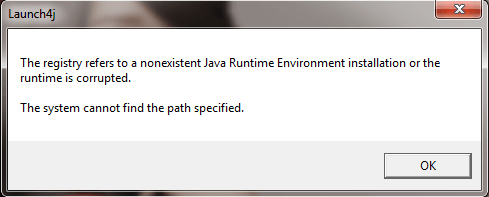
How can I fix this?
Add the content of your Launch4j error to the question. – Rob – 2013-08-10T23:52:44.010
Changing the registry seems like a valid solution without the crash message from the installer your question remains unclear – Ramhound – 2013-08-11T01:39:27.113