It is the seek time that is killer on any platter type drive. Also know that disks are constant angular velocity which means files are read faster on the outside edge of the disk vs the inside edge.
So use these two facts to your advantage. Move all user data (my documents, my pictures, music, videos, temp internet files, even chromes using a junction, ANY thing not used by OS regularly) to another partition and condense you OS partition to 25%-35% free space. This pushes your OS files to the edge of the disk and it condenses the file locations physically on the disk so the head has to move less to read the files. Just make sure you give windows lots of room to grow on a new install (50% +/- free space) or leave 25%-35% free space on an older install.
Use your computer for a few days like normal so files are accessed and used enough to show a pattern to a defrag program. Then defrag using a third party utility using a smart placement scheme or by access time scheme. This will make it so your OS files are literally on the outside edge of the drive and hopefully grouped in a way that multiple files read together are placed together or at least close to each other (doesn't exactly work, but it helps)
We go as far as to use a second drive and put OS on first partition of drive 1, and install all programs on the first partition of drive 2. Shouldn't do much difference (I don't think files are called upon simultaneously) but it seems to make things faster yet. My wife doesn't understand why her "old" P4 2.8 runs faster than her friends computers (every one has a newer computer than her). All this hooplah is part of the reason.
Also, to take things even further, stop all unneeded background processes and programs; many of them occasionally seek a file on the drive and many of them turns into regular seeks that will slow normal operation. This is usually minimal though compared to the rest of the things.
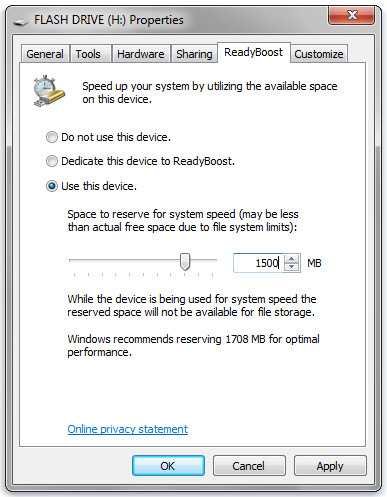
1WD greens also aggressively spin down for lower power use. Not the best bet for a main system drive, IMO – Journeyman Geek – 2013-08-07T09:19:33.083
Random access is ALWAYS horrible on platter type drives. You gotta work with that fact to solve your problem. EVERYONE using a "normal" HDD is in the same boat. While you seem to want to fix it without an SSD, I don't know why more people don't do something about it. They seem to think the ONLY solution to "better" is an SSD. – Damon – 2013-08-07T22:04:19.243
Well, SSDs are REALLY good at random access - if you wanted to fix this on a HDD you'd want more cache, used intelligently I'd guess as well as fewer, smaller platters. – Journeyman Geek – 2013-08-08T00:13:35.837
The most effective means of speeding up your drive is also the simplest: defragment! Other than that, there may not be much you can do. – TSJNachos117 – 2013-08-08T00:22:35.660
@Journeyman Geek Why won't Windows use that extra 10GB of ram the OP has to cache files? If it did, I doubt he/she would be asking this question. My windows 7 install with bigger programs is only 40GB; that's 25% of my whole drive! – Damon – 2013-08-08T03:19:37.497
Thats a good question - logically it should cache as much as it can. There's a few other solutions (use a ramdisk, and some clever scripting maybe?) that might work too. – Journeyman Geek – 2013-08-08T03:25:00.950