0
Drop it off a cliff, hit it with a hammer, jam a incompatible component in the wrong slot, jam a incompatible component in the wrong slot with a hammer, etc. Not what I mean.
I am asking about commonly overlooked things to do to protect your computer when upgrading. Do I need to upgrade the BIOS? Create a backup of the hard drive/prior drivers? Uninstall something? Make sure that my laptop battery is removed and that you give some time for it to "let the power drain out"? Discharge capacitors... you get the point.
So what are all the precautions when I am changing some basic components? (RAM, WiFi, and adding Bluetooth (if there is a slot)?
Edit: Forgot to say that one other thing that would be useful is a resource that can tell if a certain part will fit physically in your computer, if that would be a problem on a laptop. Sorry, I left that out.


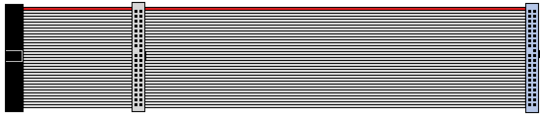

This isn't very common, but I once was replacing a bad motherboard and bought one that, despite having four RAM slots (I needed three), was set up so two slots were DDR3 and two were DDR2. I guess the moral of that story is don't ignore the fine print, even when you think it's safe to. – Suchipi – 2013-08-04T16:38:42.580
@Suchipi Wow. That's some motherboard. Didn't think they would do that, but I guess it can happen. – Anonymous Penguin – 2013-08-04T16:41:53.500
Possible duplicate of: How do we assemble a computer properly? and What should a person know before assembling their first computer? – Breakthrough – 2013-08-04T16:43:37.720
Why don't you tell us what kind of upgrade you are wanting to do. Many upgrades you can do on a desktop can't be done on a laptop (for example it is VERY rare to have a laptop that lets you change the video card) – Scott Chamberlain – 2013-08-04T18:23:04.990
1First, take a backup. Second, get a good workspace where you aren't cramped and where you won't have to rush to get out of someone's way. – Daniel R Hicks – 2013-08-04T19:30:57.870