4
I want to change the command line of gnome-terminal to include geometry of both size and location. I already know how to set size using the configuration editor, but not location.
There must be some file I can edit to add --geometry 80x55-500+0 to get the terminal where I want it. When I press Ctrl+Alt+T what actually happens? How do I use it to change the window location?
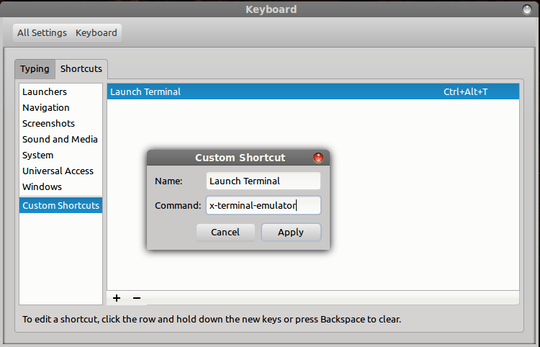
I've edited your question because it felt like it's an XY problem. Feel free to rollback the changes (rollback button here) if you feel like your real intentions are lost.
– gronostaj – 2013-07-28T14:33:49.9731Agreed - I'm still curious about "what happens", but getting to happen is the important thing. – Mike Rosing – 2013-07-28T15:25:48.823