5
4
I have a spreadsheet containing values that are entered as text by having an apostrophe ' in front. I tried the search and replace function, but for some reason it couldn't find those cells containing an apostrophe in front. I tried changing the cell format to number, but it didn't cause those text to become numbers.
Because there are many cells like that, it would take a long time to individually delete the starting apostrophe in each cell. Is there a faster way to do this?
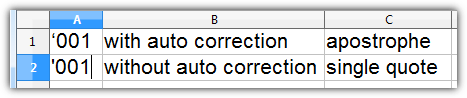
Search and replace should be able to find
''s if it's just text. Are you sure there's not some odd-ball formula in the cell(s)? – Ƭᴇcʜιᴇ007 – 2013-07-28T07:16:38.547Please try the solution mentioned in this SU question. Come back and report if it works. For myself the solution with RegEx doesn't work for an unknown reason. Thats why I won't mark yours as a duplicate so far.
– nixda – 2013-07-28T10:41:30.287@techie007, nope. You can try it to see for yourself. – Question Overflow – 2013-07-28T11:32:20.707
@nixda, it doesn't work for me as well. Unless there is another
Find and Replacefunction that I wasn't aware of. – Question Overflow – 2013-07-28T11:33:47.440