Use CMD's tool DiskPart for the partitioning and formatting of the drives.
Commands you may then issue at the DISKPART prompt:
LIST Disk
LIST Partition
LIST Volume
SELECT Disk=n
SELECT Partition=n
SELECT Volume=n_or_d (Number or Drive Letter)
DETAIL Disk
DETAIL Partition
DETAIL volume
ACTIVE (set the current in-focus partition to be the system partition)
ASSIGN (allocate the next free drive letter)
ASSIGN LETTER=E (Choose a free letter)
ATTRIBUTES DISK [{set | clear}] [readonly] [noerr]
ATTRIBUTES VOLUME [{set | clear}] [{hidden | readonly | nodefaultdriveletter | shadowcopy}] [noerr]
AUTOMOUNT [enable] [disable] [scrub] [noerr]
FILESYSTEMS (Use 'Select Volume' first)
HELP
INACTIVE (mark a system/boot partition as inactive [don’t boot], use 'Select Partition' first)
OFFLINE disk [noerr] (Take the current disc offline, use 'Select Disk' first)
ONLINE {disk|volume} [noerr]
REM (remark/comment)
REMOVE letter=E [dismount] [noerr] (Remove drive letter E from the in-focus partition)
REMOVE mount=path [dismount] [noerr] (Remove mount point from the in-focus partition)
REMOVE /ALL [dismount] [noerr] (Remove ALL current drive letters and mount points)
RESCAN (Locate new disks that have been added to the computer)
SHRINK [desired=n] [minimum=n] [nowait] [noerr] (Reduce the size of the in-focus volume)
SHRINK querymax [noerr]
EXIT
UNIQUEID disk [id={dword | GUID}] [noerr] (Display or set the GUID partition table identifier or MBR signature for the disk with focus)
Commands to Manage Basic Disks:
ASSIGN MOUNT=path (Choose a mount point path for the volume)
CREATE PARTITION Primary Size=50000 (50 GB)
CREATE PARTITION Extended Size=25000
CREATE PARTITION logical Size=25000
DELETE Partition
EXTEND Size=10000
GPT attributes=n (assign GUID Partition Table attributes)
SET id=byte|GUID [override] [noerr] (Change the partition type)
Commands to Manage Dynamic Disks:
ADD disk=n (Add a mirror to the in-focus SIMPLE volume on the specified disk see 'Diskpart Help' for more.)
BREAK disk=n (Break the current in-focus mirror)
CREATE VOLUME Simple Size=n Disk=n
CREATE VOLUME Stripe Size=n Disk=n,n,...
CREATE VOLUME Raid Size=n Disk=n,n,...
DELETE DISK
DELETE PARTITION
DELETE VOLUME
EXTEND Disk=n [Size=n]
EXTEND Filesystem [noerr]
IMPORT [noerr] (Import a foreign disk group, use 'Select Disc' first)
RECOVER [noerr] (Refresh disc pack state, attempt recovery on an invalid pack, & resynchronize stale plex/parity data.)
REPAIR disk=n [align=n] [noerr] (Repair the RAID-5 volume with focus, replace with the specified dynamic disk)
RETAIN (Prepare an existing dynamic simple volume to be used as a boot or system volume)
Commands to Convert Disks:
CONVERT basic
CONVERT dynamic
CONVERT gpt
CONVERT mbr
CLEAN [ALL] (remove all partition and volume info from the hard drive)
FORMAT [{fs=ntfs|fat|fat32] [revision=x.xx] | recommended}] [label="label"] [unit=n] [quick] [compress] [override] [nowait] [noerr]
The diskpart commands may be placed in a text file (one command per line) and used as an input file to diskpart.exe:
DiskPart.exe < myscript.txt
Example:
SELECT DISK=0
CREATE PARTITION PRIMARY
ASSIGN LETTER=E
SELECT PARTITION=1
FORMAT FS=NTFS LABEL="New Volume" QUICK
EXIT
noerr - This option is for scripting only. With noerr set, when an error is encountered, DiskPart will continue to process commands as if the error did not occur. Without this parameter, an error causes DiskPart to exit with an error code.
When selecting a volume or partition, you may use either the number or drive letter or the mount point path.
For Microsoft support: http://support.microsoft.com/kb/300415
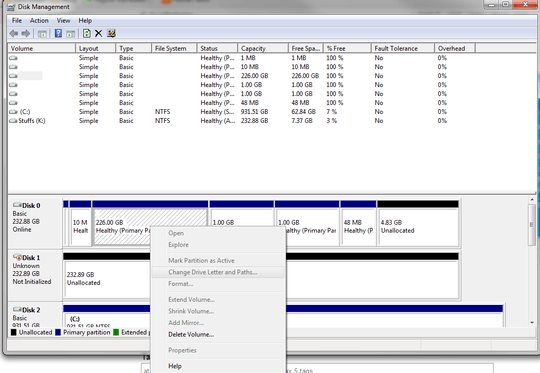
1I see three primary partitions, some unallocated space and two more partitions. I also see two different partitions, which might the the single extended partitions. Wait. Two, single; parse error! Might windows be equally confused? – Hennes – 2013-07-27T09:41:11.233