5
Every time I start my new HP ProBook 420g0 laptop the HP client security setup application pops up asking me to set up a password, "SpareKey", fingerprints etc (see the screenshot below).
But I don't want anything of this right now in this particular case. Can I disable this application from starting up automatically? I couldn't find a corresponding record in usual system start-up lists. I wouldn't like to remove the application as I may want to use it later.
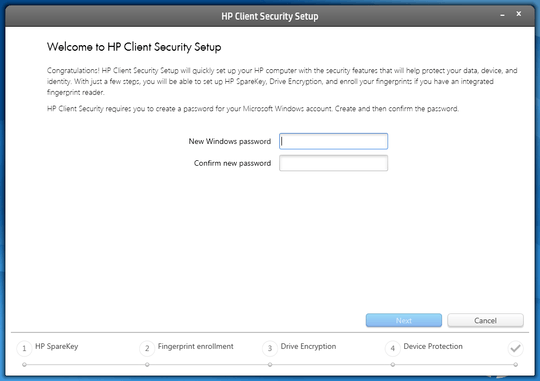
What operating system are you using? CCleaner provides simple as dirt interface to disable this application I would just use that. – Ramhound – 2013-07-18T11:50:49.870
The OS is Windows 7 Pro. I have indeed tried CCleaner but there are many programs in the start-up list and none of them is obvious to be the the one I am looking for. – Ivan – 2013-07-18T12:44:29.730
It would be published by HP and/or contain HP in the physical location of the service being started. A little trial and error is required on your part. We cannot tell you the exact service that would require somebody having the same laptop as you in the same configuration state as you. – Ramhound – 2013-07-18T13:10:51.143
I have found the actual file, it is
c:\Program Files (x86)\Hewlett-Packard\HP ProtectTools Security Manager\Bin\DPClientWizard.exeand it is NOT in any start-up lists I could view through CCleaner, @Ramhound. – Ivan – 2013-07-18T15:13:28.730If the process starts when you log into your user accunt then there IS a start entry. – Ramhound – 2013-07-18T16:19:51.607
@Ivan: Use MS/SysInternals Autoruns to locate and disable it from running at startup. – Karan – 2013-07-19T02:25:06.873
I believe it can be called indirectly by some other program that runs at start-up time. – Ivan – 2013-07-19T17:19:19.890