This is possible, but quite hacky.
Lets consider, you have three windows of the same application: A, B and C. You want them to be shown on task bar as [A][B][C], while they are shown in some other order. To achieve this do the following:
- Activate the windows one by one in the order, which is reversal of the desired order, i.e. activate window C, then B, then A
- Now window A is on top, window B is under A and window C is under B
- Press Ctrl+Shift+Esc to open Windows Task Manager
- Find
explorer.exe process in Processes tab, select it and press End Process
- Choose
File->New Task (Run...), enter explorer and click OK.
- When started, explorer arranges taskbar buttons according to the z-order of windows, so buttons will be arranged as [A][B][C]
This method will probably kill all Windows Explorer windows. If you need to preserve them, do the following:
- Press Win+E to open Windows Explorer
- Go to
Organize->Folder and search options->View->Advanced settings:
- Check
Launch folder windows in separate process checkbox and click OK
Now, if you have at least one Windows Explorer window, then at step 4 of the original instruction you will see two explorer.exe processes: one responsible for taskbar and another responsible for Windows Explorer windows.
To distinguish which one is which, turn on Command Line column in Task Manager (View->Select Columns...>Command Line). The explorer.exe process responsible for taskbar (i.e. the one you need to kill) will not have any arguments in command line, so its command line will look like C:\Windows\explorer.exe. The other explorer.exe process will have much longer command line looking like this: C:\Windows\explorer.exe /factory,{ceff45ee....
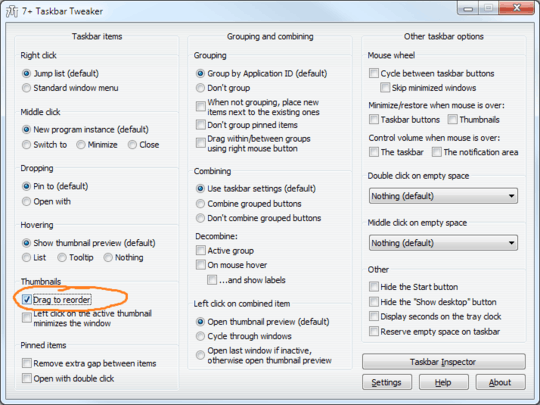
8Can we expand this question to Windows 8 (including 8.1), since the problem still exists there? And Windows 10, if it exists there too? – Mathieu K. – 2015-11-10T14:36:19.013