58
6
<begin rant>
I really hate the way Search Results works in Windows 7.
You get something like this:
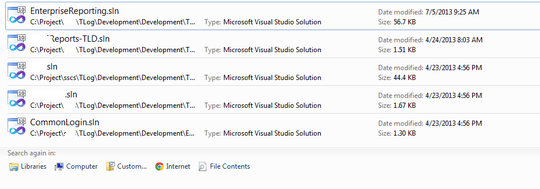
...and, wanting to see the full path (why doesn't it show you that automatically, either by making that column wide enough by default or by showing a tooltip of the path when you hover?), I click where I estimate the invisible vertical line is (which worked in previous versions of Windows - why did they fix something that wasn't broken?!?), and that causes the file to open (opening a new instance of Visual Studio, which I definitely did not want). Change for change's sake is a "female dog" (no offense, Lassie)!
Even if you right-click the item and select Properties → tab General → Location only shows a truncated version of a long file path.
What were they thinking?!?
</rant over>
So how can I view the full path in these search results?
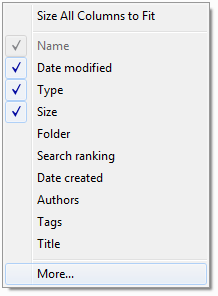
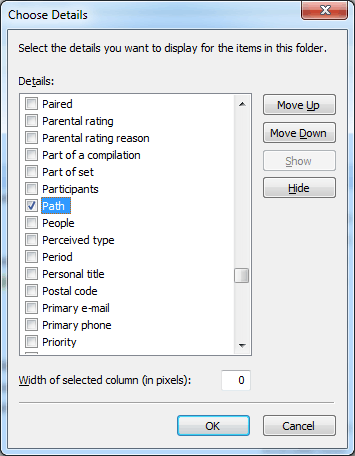
1I agree you, I dont know why MS ignored that essential thing. – T.Todua – 2017-08-05T19:19:28.837