1
I am using a Surface Pro (2013). I would like to know if there is a quick way to open the Windows Mobility Center desktop program.
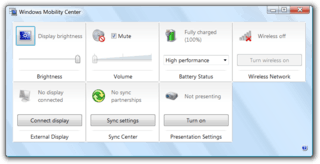
I like to use this program because it is easy to manipulate during the "tablet" (non-keyboard, no-mouse) mode. This program has multiple ways to be started, according to From How to Open and Use Mobility Center in Windows 7 and Windows 8:
- (Windows 8) Press Windows key + X and select Mobility Center
- Open the Control Panel and select "Windows Mobility Center"
- Open the Run dialog and type "mblctr.exe" and press Enter key.
None of these are quick and easy when in "tablet" mode.
I would ideally like to swipe from right screen edge into to open the Settings pop up and select one icon that opens the Mobility Center.
Alternatively, another way I would like to have implemented would be to touch the Windows icon on the tablet screen outside of the viewing area and touch an "app" to launch the Mobility Center.
Alternatively, it would be nice to have a Live Tile App that duplicates this functionality.
1My assumption was that the Windows 8 device was in "tablet" mode which implies there is no hardware keyboard. Please explain how to press Control Alt F7 with this assumption. – piyo – 2014-06-01T03:06:04.020