5
5
I like to use new start menu search in windows vista/7. It is easy to launch application and documents by typing few characters.
Is it possible to include more locations in start menu search. For example, many of my small utilities are located in D:\Utils. I would like them to appear in Start menu search.
Note: I wouldn't like to move my utils folder in start menu folder just to make search working.
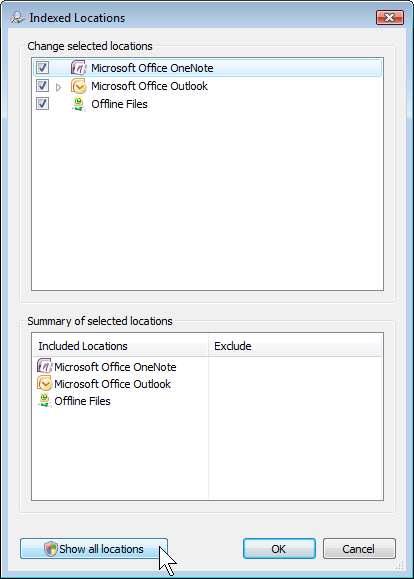
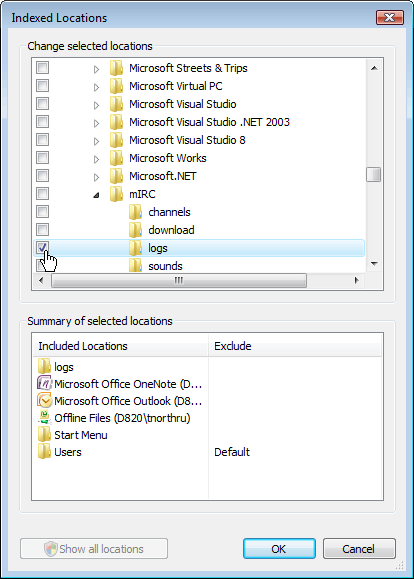
1Great question btw! +1 – Ivo Flipse – 2009-10-27T08:46:15.490