2
How to capture desktop audio with Audacity or similar programs?
I need to capture sound which is produced by programs.
I remember I should select windows mixer to record it, but currently I hear nothin with audacity.
Why?
Windows is Windows 8.
Is see in record device window, that no sound goes through Windows Mixer record device
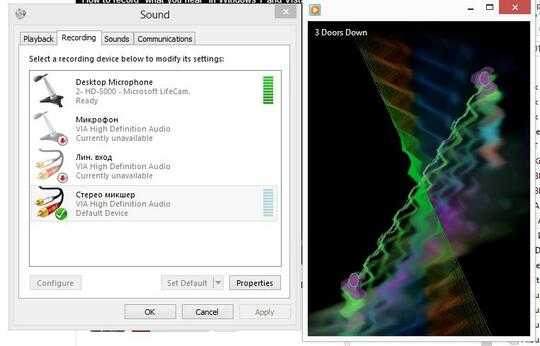
As you see on picture, Windows Media Player plays sound, while monitor shows no activity.
Why? And how to fix?
UPDATE
Sound is visible in tray applet in the following way:
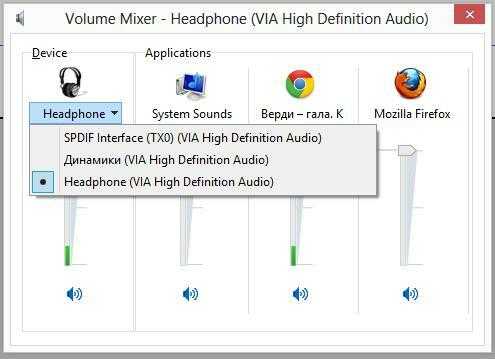
UPDATE 2
Windows Sound Recorder also records nothing.
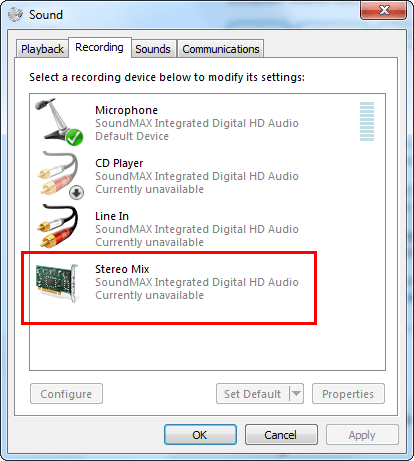
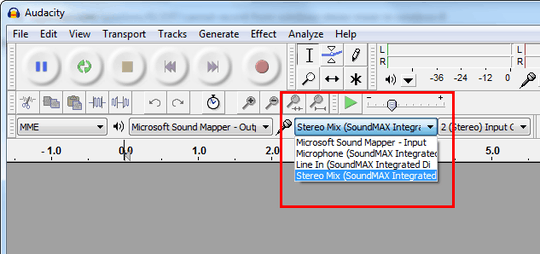
1Make sure your playback is going through the same device as stereo mix (i.e. your onboard soundcard). Also, that icon looks more like line-in... – Bob – 2013-06-26T10:37:51.680
I hear the playback via my headphones. If this is wrong device, then where is correct one? The name spells "Stereo Mixer" in Russian. – Suzan Cioc – 2013-06-26T10:43:10.147
Are your headphones plugged into a analog port? If not (e.g. USB headset), then that would be a different device. Try the speaker output. – Bob – 2013-06-26T10:44:14.283
Yes they plugged into usual analog socket. – Suzan Cioc – 2013-06-26T10:45:01.360
Choose Stereo mixer in Audacity, not system-wide. – gronostaj – 2013-06-26T11:22:18.403
I tried both, result is the same. – Suzan Cioc – 2013-06-26T11:24:03.803
Windows has a built in in sound recorder function you can find in accessories I do believe, try that, if it works let us know. – user88311 – 2013-06-26T14:04:28.110
2
You might want to try to use Virtual Audio Cables to route your audio output back into a virtual recording device.
– Der Hochstapler – 2013-06-28T20:47:20.9072
Also, http://forum.audacityteam.org/viewtopic.php?f=36&t=4826
– Der Hochstapler – 2013-06-28T21:07:36.990Disconnect all physical audio devices since it's obvious from the picture you have speakers and heaphones plugged in at once. Plug in only the speakers in jack on jack on the back of the computer, select the line out as the source, double check to make sure it is working, disconnect the speakers and then plug the headphones in after, not before, after, and test with those as well, if it doesn't work with the headphone jack on the front you will need to use the line out jack on the back. – user88311 – 2013-06-29T01:30:33.643
Did anything we recommended work yet. – user88311 – 2013-06-30T14:27:19.173
@user88311 how can it depend on jacks? isn't it internal digital setup? I need not capture analog sound, I need digital sound go to recording software – Suzan Cioc – 2013-07-03T09:45:37.063