157
67
How can I display a real-time countdown timer on the Linux terminal? Is there an existing app or, even better, a one liner to do this?
157
67
How can I display a real-time countdown timer on the Linux terminal? Is there an existing app or, even better, a one liner to do this?
195
I'm not sure why you need beep, if all you want is a stopwatch, you can do this:
while true; do echo -ne "`date`\r"; done
That will show you the seconds passing in realtime and you can stop it with Ctrl+C. If you need greater precision, you can use this to give you nanoseconds:
while true; do echo -ne "`date +%H:%M:%S:%N`\r"; done
Finally, if you really, really want "stopwatch format", where everything starts at 0 and starts growing, you could do something like this:
date1=`date +%s`; while true; do
echo -ne "$(date -u --date @$((`date +%s` - $date1)) +%H:%M:%S)\r";
done
For a countdown timer (which is not what your original question asked for) you could do this (change seconds accordingly):
seconds=20; date1=$((`date +%s` + $seconds));
while [ "$date1" -ge `date +%s` ]; do
echo -ne "$(date -u --date @$(($date1 - `date +%s` )) +%H:%M:%S)\r";
done
You can combine these into simple commands by using bash (or whichever shell you prefer) functions. In bash, add these lines to your ~/.bashrc (the sleep 0.1 will make the system wait for 1/10th of a second between each run so you don't spam your CPU):
function countdown(){
date1=$((`date +%s` + $1));
while [ "$date1" -ge `date +%s` ]; do
echo -ne "$(date -u --date @$(($date1 - `date +%s`)) +%H:%M:%S)\r";
sleep 0.1
done
}
function stopwatch(){
date1=`date +%s`;
while true; do
echo -ne "$(date -u --date @$((`date +%s` - $date1)) +%H:%M:%S)\r";
sleep 0.1
done
}
You can then start a countdown timer of one minute by running:
countdown 60
You can countdown two hours with:
countdown $((2*60*60))
or a whole day using:
countdown $((24*60*60))
And start the stopwatch by running:
stopwatch
If you need to be able to deal with days as well as hours, minutes and seconds, you could do something like this:
countdown(){
date1=$((`date +%s` + $1));
while [ "$date1" -ge `date +%s` ]; do
## Is this more than 24h away?
days=$(($(($(( $date1 - $(date +%s))) * 1 ))/86400))
echo -ne "$days day(s) and $(date -u --date @$(($date1 - `date +%s`)) +%H:%M:%S)\r";
sleep 0.1
done
}
stopwatch(){
date1=`date +%s`;
while true; do
days=$(( $(($(date +%s) - date1)) / 86400 ))
echo -ne "$days day(s) and $(date -u --date @$((`date +%s` - $date1)) +%H:%M:%S)\r";
sleep 0.1
done
}
Note that the stopwatch function hasn't been tested for days since I didn't really want to wait 24 hours for it. It should work but please let me know if it doesn't.
100
My favorite way is:
Start:
time cat
Stop:
ctrl+c
As @wjandrea commented below, another version is to run:
time read
and press Enter to stop
8similar, but you can press Enter to stop it: time read – wjandrea – 2016-05-25T01:07:10.930
11time read fails in zsh, but time (read) works. – Sparhawk – 2016-10-07T04:53:09.410
Problem is though, that you cannot see the time without canceling it or finishing it. When you then restart it, the timer begins anew. – Zelphir Kaltstahl – 2017-10-18T08:50:51.993
46
I was looking for the same thing and ended up writing something more elaborate in Python:
This will give you a simple 10-second countdown:
sudo pip install termdown
termdown 10
doesn't work with python 3.x – Suhaib – 2014-06-20T02:18:59.190
1@Suhaib: It should and does for me. Please raise an issue on GitHub with more info. – trehn – 2014-06-27T09:23:11.100
14
sh-3.2# man leave
set a timer for 15 minutes
sh-3.2# leave +0015
Alarm set for Thu Nov 3 14:19:31 CDT 2016. (pid 94317)
sh-3.2#
edit: I had a bunch of links open, and i thought this was specific to osx, sorry about that. Leaving my answer up so others are aware of leave on the BSDs.
1leave works in Linux too, but first you have to install the leave program from the default repositories. – karel – 2016-11-04T04:10:10.420
leave does the job on mac and produces beep sound – Dmitry – 2020-01-09T18:14:30.803
13
I've used this one:
countdown()
(
IFS=:
set -- $*
secs=$(( ${1#0} * 3600 + ${2#0} * 60 + ${3#0} ))
while [ $secs -gt 0 ]
do
sleep 1 &
printf "\r%02d:%02d:%02d" $((secs/3600)) $(( (secs/60)%60)) $((secs%60))
secs=$(( $secs - 1 ))
wait
done
echo
)
Example:
countdown "00:07:55"
Here's a source.
2POSIX compliant - works on OS X :) – djule5 – 2015-02-24T01:02:45.663
error on arch linux: countdown:4: bad math expression: operand expected at \* 60 + '` – Chalist – 2019-12-18T01:03:49.063
6
This is for a stopwatch with hundredths of second:
#!/usr/bin/awk -f
function z() {
getline < "/proc/uptime"
close("/proc/uptime")
return $0
}
BEGIN {
x = z()
while (1) {
y = z()
printf "%02d:%05.2f\r", (y - x) / 60, (y - x) % 60
}
}
Nice Linux-only solution! I love the lack of external calls. Note, my Debian system has two values in /proc/uptime, with the second presumably referring to my previous uptime. This script can be adjusted to remedy that by changing line 5 to return $1 – Adam Katz – 2017-11-16T23:00:34.010
5
Short answer:
for i in `seq 60 -1 1` ; do echo -ne "\r$i " ; sleep 1 ; done
Explanation:
I know there are a lot of answers, but I just want to post something very close to OP's question, that personally I would accept as indeed "oneliner countdown in terminal". My goals were:
How it works:
seq prints numbers from 60 to 1.echo -ne "\r$i " returns caret to beginning of the string and prints current $i value. Space after it is required to overwrite previous value, if it was longer by characters than current $i (10 -> 9).1This worked best for my use case on Mac OS for use in a bash script. The explanation of how it works is extra helpful. – James Campbell – 2019-08-12T17:56:23.300
4
I have combined the very good terdon's answer, into function which at the same time displays time since start, and time till end. There are also three variants so it's easier to call (you don't have to do bash math), and it's also abstracted. Example of use:
{ ~ } » time_minutes 15
Counting to 15 minutes
Start at 11:55:34 Will finish at 12:10:34
Since start: 00:00:08 Till end: 00:14:51
And something like work timer:
{ ~ } » time_hours 8
Counting to 8 hours
Start at 11:59:35 Will finish at 19:59:35
Since start: 00:32:41 Till end: 07:27:19
And if you need some very specific time:
{ ~ } » time_flexible 3:23:00
Counting to 3:23:00 hours
Start at 12:35:11 Will finish at 15:58:11
Since start: 00:00:14 Till end: 03:22:46
Here's the code to put into your .bashrc
function time_func()
{
date2=$((`date +%s` + $1));
date1=`date +%s`;
date_finish="$(date --date @$(($date2)) +%T )"
echo "Start at `date +%T` Will finish at $date_finish"
while [ "$date2" -ne `date +%s` ]; do
echo -ne " Since start: $(date -u --date @$((`date +%s` - $date1)) +%H:%M:%S) Till end: $(date -u --date @$(($date2 - `date +%s`)) +%H:%M:%S)\r";
sleep 1
done
printf "\nTimer finished!\n"
play_sound ~/finished.wav
}
function time_seconds()
{
echo "Counting to $1 seconds"
time_func $1
}
function time_minutes()
{
echo "Counting to $1 minutes"
time_func $1*60
}
function time_hours()
{
echo "Counting to $1 hours"
time_func $1*60*60
}
function time_flexible() # accepts flexible input hh:mm:ss
{
echo "Counting to $1"
secs=$(time2seconds $1)
time_func $secs
}
function play_sound() # adjust to your system
{
cat $1 > /dev/dsp
}
function time2seconds() # changes hh:mm:ss to seconds, found on some other stack answer
{
a=( ${1//:/ })
echo $((${a[0]}*3600+${a[1]}*60+${a[2]}))
}
Combine this with some way of playing sound in linux terminal (play mp3 or wav file via Linux command line) or cygwin (cat /path/foo.wav > /dev/dsp works for me in babun/win7) and you have a simple flexible timer with alarm!
3
I'm surprised that nobody used the sleepenh tool in their scripts. Instead, the proposed solutions either use a sleep 1 between subsequent timer outputs or a busy loop that outputs as fast as possible. The former is inadequate because due to the small time spent doing the printing, the output will not actually happen once per second but a bit less than that which is suboptimal. After enough time passed, the counter will skip a second. The latter is inadequate because it keeps the CPU busy for no good reason.
The tool that I have in my $PATH looks like this:
#!/bin/sh
if [ $# -eq 0 ]; then
TIMESTAMP=$(sleepenh 0)
before=$(date +%s)
while true; do
diff=$(($(date +%s) - before))
printf "%02d:%02d:%02d\r" $((diff/3600)) $(((diff%3600)/60)) $((diff%60))
TIMESTAMP=$(sleepenh $TIMESTAMP 1.0);
done
exit 1 # this should never be reached
fi
echo "counting up to $@"
"$0" &
counterpid=$!
trap "exit" INT TERM
trap "kill 0" EXIT
sleep "$@"
kill $counterpid
The script can either be used as a stop watch (counting up until interrupted) or as a timer that runs for the specified amount of time. Since the sleep command is used, this script allows to specify the duration for which to count in the same precision as your sleep allows. On Debian and derivatives, this includes sub-second sleeps and a nice human-readable way to specify the time. So for example you can say:
$ time countdown 2m 4.6s
countdown 2m 4.6s 0.00s user 0.00s system 0% cpu 2:04.60 total
And as you can see, the command ran exactly for 2 minutes and 4.6 seconds without much magic in the script itself.
EDIT:
The sleepenh tool comes from the package of the same name in Debian and its derivatives like Ubuntu. For distributions that don't have it, it comes from https://github.com/nsc-deb/sleepenh
The advantage of sleepenh is, that it is able to take into account the small delay that accumulates over time from the processing of other things than the sleep during a loop. Even if one would just sleep 1 in a loop 10 times, the overall execution would take a bit more than 10 seconds because of the small overhead that comes from executing sleep and iterating the loop. This error slowly accumulates and would over time make our stopwatch timer more and more imprecise. To fix this problem, one must each loop iteration compute the precise time to sleep which is usually slightly less than a second (for one second interval timers). The sleepenh tool does this for you.
I don't understand what benefit this gives over my answer which also uses sleep 0.1. What is sleepnh (I can't find it in the Arch repos) and how does it differ from sleep? As far as I can tell, you're basically doing the same thing as my answer above. What am I missing? – terdon – 2017-01-26T12:28:03.687
@terdon Sleepenh comes from here https://github.com/nsc-deb/sleepenh The problem with just saying sleep 5 is, that you don't sleep for exactly 5 seconds. Try for example time sleep 5 and you see that running the command takes slightly more than 5 seconds. Over time the errors accumulate. The sleepenh utility allows to easily avoid this accumulation of error.
OK. On my system I see an error of 0.002 seconds. I really doubt anyone would use this sort of tool and expect better than millisecond accuracy, but it would be better if you at least edit your answer and i) explain why sleepnh is better than sleep (you only say other answers use sleep 1—which they don't, only the OP uses that) and ii) where to get it and how to install it since it isn't a standard tool. – terdon – 2017-01-27T13:12:16.307
1@terdon I explained the difference between sleep and sleepenh in the first paragraph. Anyways, I probably wasn't clear enough on that so I expanded more on that at the end. The millisecond accuracy problems is what you get when calling sleep once. They accumulate over time and at some point it's noticable. I did not say that others only use sleep 1. I said that they use sleep 1 or a busyloop. Which they still do. Show me a counter example. Answers that do sleep 0.1 are the same as those doing sleep 1 except that they accumulate errors even faster. – josch – 2017-01-28T06:49:50.827
I came down the answers looking for someone at least acknowledging the existence of the problem you solved. – mariotomo – 2018-02-20T14:11:43.040
I tested one of the above countdown scripts, for 300s: it took 300.674s when based on sleep 1, and 300.019s when based on sleepenh. – mariotomo – 2018-02-20T14:47:35.537
3
sw is a simple stopwatch that will run forever.
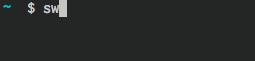
wget -q -O - http://git.io/sinister | sh -s -- -u https://raw.githubusercontent.com/coryfklein/sw/master/sw
sw
- start a stopwatch from 0, save start time in ~/.sw
sw [-r|--resume]
- start a stopwatch from the last saved start time (or current time if no last saved start time exists)
- "-r" stands for --resume
error on arch: Try 'date --help' for more information. ate: invalid option -- 'v' – Chalist – 2019-12-18T01:12:28.170
3
I ended up writing my my own shell script: github gist
#!/bin/sh
# script to create timer in terminal
# Jason Atwood
# 2013/6/22
# start up
echo "starting timer script ..."
sleep 1 # seconds
# get input from user
read -p "Timer for how many minutes?" -e DURATION
DURATION=$(( $DURATION*60 )) # convert minutes to seconds
# get start time
START=$(date +%s)
# infinite loop
while [ -1 ]; do
clear # clear window
# do math
NOW=$(date +%s) # get time now in seconds
DIF=$(( $NOW-$START )) # compute diff in seconds
ELAPSE=$(( $DURATION-$DIF )) # compute elapsed time in seconds
MINS=$(( $ELAPSE/60 )) # convert to minutes... (dumps remainder from division)
SECS=$(( $ELAPSE - ($MINS*60) )) # ... and seconds
# conditional
if [ $MINS == 0 ] && [ $SECS == 0 ] # if mins = 0 and secs = 0 (i.e. if time expired)
then # blink screen
for i in `seq 1 180`; # for i = 1:180 (i.e. 180 seconds)
do
clear # flash on
setterm -term linux -back red -fore white # use setterm to change background color
echo "00:00 " # extra tabs for visibiltiy
sleep 0.5
clear # flash off
setterm -term linux -default # clear setterm changes from above
echo "00:00" # (i.e. go back to white text on black background)
sleep 0.5
done # end for loop
break # end script
else # else, time is not expired
echo "$MINS:$SECS" # display time
sleep 1 # sleep 1 second
fi # end if
done # end while loop
1Nice script, +1. Just so you know, that is a countdown timer, not a stopwatch. – terdon – 2013-06-25T12:17:35.770
ha you're right, thats what I really wanted. I'll update my naming. – tir38 – 2013-06-26T17:31:44.320
3
Another approach
countdown=60 now=$(date +%s) watch -tpn1 echo '$((now-$(date +%s)+countdown))'
For Mac:
countdown=60 now=$(date +%s) watch -tn1 echo '$((now-$(date +%s)+countdown))'
#no p option on mac for watch
If one wants a signal when it hits zero, one could e.g. build it with a command that returned a non-zero exit status at zero and combine it with watch -b, or something, but if one wants to build a more elaborate script, this is probably not the way to go; it is more of a "quick and dirty one-liner" type solution.
I like the watch program in general. I first saw it after I had already written countless while sleep 5; do loops to different effects. watch was demonstrably nicer.
1
Take a look at TermTime, it's a nice terminal based clock and stopwatch:
pip install termtime
1
A python example:
#!/usr/bin/python
def stopwatch ( atom = .01 ):
import time, sys, math
start = time.time()
last = start
sleep = atom/2
fmt = "\r%%.%sfs" % (int(abs(round(math.log(atom,10)))) if atom<1 else "")
while True:
curr = time.time()
subatom = (curr-last)
if subatom>atom:
# sys.stdout.write( "\r%.2fs" % (curr-start))
sys.stdout.write( fmt % (curr-start))
sys.stdout.flush()
last = curr
else:
time.sleep(atom-subatom)
stopwatch()
1
For future reference, there is a command line tool called µTimer with very straightforward command line options for a countdown/count-up timer.
1
Pretend you are a person on OSX looking for a command line stopwatch. Pretend that you don't want to install the gnu tools and just want to run with the unix date
in that case do as @terdon says but with this modification:
function stopwatch(){
date1=`date +%s`;
while true; do
echo -ne "$(date -jf "%s" $((`date +%s` - $date1)) +%H:%M:%S)\r";
sleep 0.1
done
}
1I tried it on OS X El Capitan, for some reason it is starting with 16:00:00 – nonopolarity – 2015-10-29T02:34:58.740
1
Simply use watch + date in UTC time. You can also install some package for big display...
export now="`date +%s -u`";
watch -n 0,1 'date +%T -u -d @$((`date +%s` - $now ))'
#Big plain characters
watch -n 0,1 'date +%T -u -d @$((`date +%s` - $now )) | toilet -f mono12'
#Big empty charaters
watch -n 0,1 'date +%T -u -d @$((`date +%s` - $now )) | figlet -c -f big'
Try it!
See also http://www.cyberciti.biz/faq/create-large-colorful-text-banner-on-screen/
0
This is similar to the accepted answer, but terdon's countdown()gave me syntax errors. This one works great for me, though:
function timer() { case "$1" in -s) shift;; *) set $(($1 * 60));; esac; local S=" "; for i in $(seq "$1" -1 1); do echo -ne "$S\r $i\r"; sleep 1; done; echo -e "$S\rTime's up!"; }
You can put it in .bashrc and then execute with: timer t (where t is time in minutes).
0
Found this question earlier today, when looking for a term application to display a large countdown timer for a workshop. None of the suggestions was exactly what I needed, so I quickly put another one together in Go: https://github.com/bnaucler/cdown
As the question is already sufficiently answered, consider this to be for the sake of posterity.
0
$ sleep 1500 && xterm -fg yellow -g 240x80 &
When that big terminal with yellow text jumps up, time to get up and stretch!
Notes: - 1500 seconds = 25 minute pomodoro - 240x80 = terminal size with 240 character row, and 80 rows. Fills up a screen for me noticeably.
Credit: http://www.linuxquestions.org/questions/linux-newbie-8/countdown-timer-for-linux-949463/
0
A GUI version of the stopwatch
date1=`date +%s`
date1_f=`date +%H:%M:%S____%d/%m`
(
while true; do
date2=$(date -u --date @$((`date +%s` - $date1)) +%H:%M:%S)
echo "# started at $date1_f \n$date2"
done
) |
zenity --progress \
--title="Stop Watch" \
--text="Stop Watch..." \
--percentage=0
-2
If you would like a compile-able program for whatever reason, the following would work:
#include <iostream>
#include <string>
#include <chrono>
int timer(seconds count) {
auto t1 = high_resolution_clock::now();
auto t2 = t1+count;
while ( t2 > high_resolution_clock::now()) {
std::cout << "Seconds Left:" <<
std::endl <<
duration_cast<duration<double>>(count-(high_resolution_clock::now()-t1)).count() <<
std::endl << "\033[2A\033[K";
std::this_thread::sleep_for(milliseconds(100));
}
std::cout << "Finished" << std::endl;
return 0;
}
This can be used in other programs as well and easily ported, if a bash environment isn't available or you just prefer using a compiled program
Would the code be different on osx? I'm getting a 'date: illegal option' error – chishaku – 2014-09-29T17:50:48.027
@chishaku yes, the OSX
– terdon – 2014-09-29T18:05:36.430datecommand doesn't have the-doption. Well, it does, but it's for something else. You might be able to do something with-vbut I don't have a mac (or access to BSDfind) so I can't really help.Do you have any hint to display times bigger then 24hours? I tried to display even the day of year (%j option) but this is biased by 1 day – Alepac – 2015-08-25T14:50:59.380
@Alepac see updated answer. – terdon – 2015-09-03T12:13:49.733
Thanks for answer! Any suggestion on how to add the timer after the path? like:
name@pc:folder[countdown], I would like to have a pomodoro stopwatch in terminal... – teone – 2015-09-23T15:09:56.460@teone yes, you could set your
PS1variable to call the timer but what would it be counting? The time since what? Would it be reset each time a prompt is shown? This sounds like it should be a new question, either here or on [unix.se]. Post it, explain exactly what you need, what you expect the counter to be counting and leave me a comment here. I'll see what I can do. – terdon – 2015-09-23T15:43:03.943@terdon The countdown will run forever if the script hangs for more than a second (for whatever reason). The while condition checks for equality (not less than) and might never be triggered. You can test this yourself: run
(countdown 5), then press CTRL-Z, then after a few seconds enterfg. The timer will continue counting down from23:59:59. – jmiserez – 2015-11-13T20:10:40.0033@chishaku: On OS X, this seemed to work for me:
echo -ne "$(date -ju -f %s $(($date1 -date +%s)) +%H:%M:%S)\r"; – user1071847 – 2016-07-11T16:26:10.920When I notice myself writing things like
$(($(($(( ...I usually start thinking "I should probably use another language" (: – jwd – 2017-01-06T00:34:24.450I've been using the third one (date1=) and getting 10% CPU usage on an i7 Sandybridge which sets the fans off and I'm assuming hits the battery too. – TenLeftFingers – 2017-01-26T11:50:45.340
@TenLeftFingers well, yes. That's why I included the ones further down and explain that they are lighter on the system. – terdon – 2017-01-26T12:24:20.990
@terdon My bad. Thank you, that reduces CPU consumption to 1% for me. – TenLeftFingers – 2017-01-27T13:06:00.530
Re @user1071847 s comment about, comment formatting seems to have stripped the backticks surrounding
date +%sjust before the double end parens )). Putting those in place after a copy/paste makes it work just fine. – TurtlePowered – 2017-10-14T08:27:55.160So good :-) and really well explained and elaborated. I like the fact that my shit 15 years old becomed with radio and chronometer, and my new computer still comes with no radio and no chronometer (even if has ultra precise counters for time managin). I could not understand why such elementary tools are not provided within a Operating System. – m3nda – 2017-10-29T03:29:20.573
1
With sox package I would add a nice sound to play at the end of the countdown:
– Pablo A – 2018-05-15T23:59:22.663play -q -n synth 2 pluck C5.You can use
watchinstead of the while loop. For 1-second resolution the stopwatch becomes this one-liner:date1=$(date +%s) watch -n 1 echo '$(date -u --date @$(($(date +%s) - date1)) +%H:%M:%S )'For finer resolution, you can add-n 0.1but then also update the calculation to use nanoseconds. – Max Murphy – 2019-01-03T15:55:57.34010I added these nice functions to my
.zshrcright after I read your answer. Today I usedcountdownthe first time and noticed a rather high CPU usage. I added asleep 0.1(I don't know if a sleep time of a fractional second is supported on all systems) which improved that a lot. The drawback is of course a less accurate display accuracy, but I can live with a deviation of max. 100ms. – mpy – 2013-07-05T14:45:14.560@mpy thanks for mentioning that. I am getting ~3% CPU usage when doing this in
bash, I can live with that (though it is higher than I expected and I have also added the sleep to my own .bashrc). – terdon – 2013-07-05T14:59:01.030@terdon: I must admit that I used it on a rather old machine (2007?!) and CPU went up to 18%... otherwise I probably wouldn't have noticed. – mpy – 2013-07-05T15:02:58.707
3Just found this answer. I found putting the carriage return at the beginning of the echo statement in the stopwatch function was handy as it meant killing the stopwatch didn't overwrite the current stopwatch time: echo -ne "\r$(date -u --date @$((
date +%s- $date1)) +%H:%M:%S)"; – mkingston – 2014-06-16T12:51:36.853Happy to help. But rather more importantly, thank you for the code :) – mkingston – 2014-06-16T12:53:41.487