4
1
I can't access this log file for some reason. This is what I have tried so far:
- run prompt: C:\Windows\Logs\CBS\CBS.log
- notepad: C:\Windows\Logs\CBS\CBS.log
- elevated cmd: C:\Windows\Logs\CBS\CBS.log
- notepad++
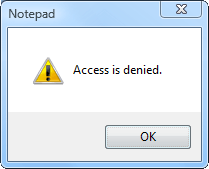
Microsoft Windows [Version 6.0.6002]
Copyright (c) 2006 Microsoft Corporation. All rights reserved.
C:\Windows\system32>C:\Windows\Logs\CBS\CBS.log
Access is denied.
C:\Windows\system32>
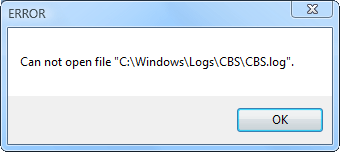
What am I missing? How do I access this file?
I am trying to view this log as part of a system file checker operation. It has found corrupted files and it clearly indicated that I can find the log in this location.
Windows Resource Protection found corrupt files and successfully repaired
them. Details are included in the CBS.Log windir\Logs\CBS\CBS.log. For
example C:\Windows\Logs\CBS\CBS.log
But for some unfounded reason Windows doesn't allow me to view this file. Why?...
Best way is to just get around it. Use an Ubuntu live CD or any other Linux Live from USB. Boot it up, do whatever you want. (and be careful.) – Apache – 2013-06-13T17:27:33.687
1
But you can find some solutions here as well: http://www.sevenforums.com/performance-maintenance/56234-make-cbs-log-useable.html
– Apache – 2013-06-13T17:28:25.160Allow me to highlight the important part from that page: This is a massive file of approximately 5MB and if you care to see it all, you must send CBS.log to one of your own folders from where you can double click on it. It will then open with Notepad. Note: You cannot open it inside the CBS folder. You will get an Access denied message. As I noted in the answers below it is not entirely necessary to copy the file anywhere. But copying it to a folder within the user profile folder will definitely make the file open without restrictions. So thumbs up for that! – Samir – 2013-06-13T18:26:12.053
By the way, my log file is 17 MB in size. If 5 MB is massive, then mine is gigantic! In fact it takes some time for Notepad to swallow all that and show the contents. It's advised to use some alternative editor like Notepad++ instead. I mean if you don't want to see Notepad crash. – Samir – 2013-06-13T18:29:14.407
17MB is not massive. Those logs can be several hundreds of MB and if you enable verbose logging the file can be several GB. – magicandre1981 – 2013-06-14T04:13:17.603