7
2
Using the information provided here, I was able to successfully create an email template and send a message using this template.
However, using this template is quite cumbersome - one must go to New Items->More Items->Choose Form...->Change "Look In" path to User Templates In File System->Open.
It's almost faster to just "Forward" a sent email and delete the extraneous forwarding metadata. Can anyone please tell me how to speed this up?
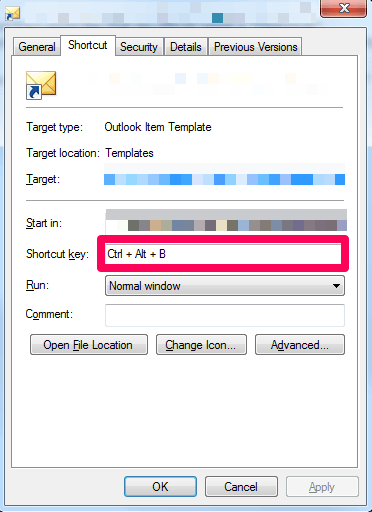
Well, like I said above, I prefer having a button to appear on the bar because it just feels more natural, but your way is much, much better - Especially perfect for multiple templates. Thanks! – im so confused – 2013-06-13T14:31:10.497
Glad you found this useful. Sorry, I don't see anything about a "button" in your question. – CharlieRB – 2013-06-14T11:39:21.870