43
5
I'm creating a Visio 2013 diagram, and when I add a background colour to the diagram, the text of the arrow looks like this:
I want to remove that white text background, but I can't find how...
I found the solution for Visio 2007 in this post, but it doesn't work for Visio 2013, since there's no “Format” → “Text” menu. There's a “Format Shape” menu instead, but it contains only “Fill” and “Line”, no “Text”!
I tried to change the “Line” colour, and it changes the colour of the line (now is black), but I tried to change the “Fill” colour and it doen't change anything!
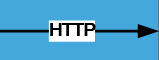

1I wish Visio would put this where it obviously belongs (i.e. right clicking the text) – Mike Wise – 2018-03-09T11:51:58.380
1Works in Office 365 as well as of today. Also submitted feedback to Microsoft that this is too hard to find. – Paul Pehrson – 2018-05-24T22:39:56.587
2If you're adjusting this using VBA, you can modify the connector object's shape sheet directly. With
vsoConnectoras aVisio.Shape, setting the background to transparent would be:vsoConnector.CellsSRC(visSectionObject, visRowText, visTxtBlkBkgnd).FormulaU = "0"– SmrtGrunt quit because Monica – 2018-10-31T17:39:33.843@techie007 Is there anyway to have a small halo around the text ... diagram has the text and the underlying arrow in the same colour. Transparent merges the text and line together. – SteveC – 2020-02-05T13:08:22.333
5Thanks very much! I searched evrywhere but there... they couldn't hide it better :) – MikO – 2013-06-11T16:42:34.580
2Yeah I find in general with the ribbon interface(s), if you can't find it, it's buried under one of those little arrows. :) – Ƭᴇcʜιᴇ007 – 2013-06-11T17:24:28.070
2I would never have found this on my own. Awesome, thanks! – willem – 2014-02-05T09:22:39.673