129
29
The question is pretty much in the title. Windows 8 is restarting, I probably only have like 13 minutes by now, but I can't have my computer shut off, doing like 20 different things on a couple of different VM's. How can I stop this?
I found these instructions, but I'm not sure if it will stop the process if it is already taking place. http://www.howtogeek.com/139993/prevent-windows-8-from-restarting-your-pc-after-windows-updates/
In the link mentioned above, I can disable auto update through group policy or through registry editor.
regedit seems like it requires a reboot, but it doesn't specify with group policy.
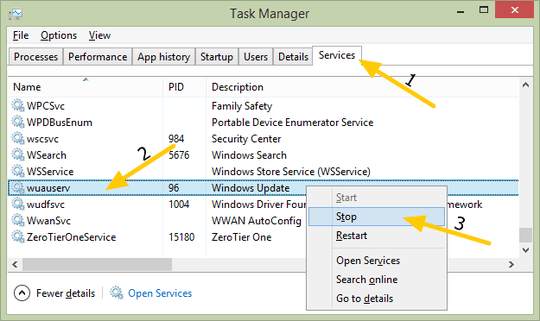
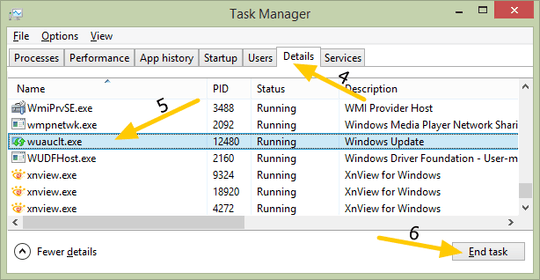
1@Ramhound The OP didn't say that Windows wanted to restart 15 minutes after booting. The two days have certainly elapsed. – xehpuk – 2015-03-13T23:21:14.453
@Keltari, So is there a way to send the "Cancel" signal to all the apps? – Pacerier – 2015-03-14T11:07:41.993
@Ramhound What's wrong with you? My comment was productive, yours not so much. If you don't want clarification, don't ask for clarification. – xehpuk – 2015-03-15T23:37:30.643
I wanted clarification from the author which I never got; I withdrew my comment. – Ramhound – 2015-03-16T02:46:28.460
I've been in the same situation as you. It's completely ridiculous that you actually see a counter timing down to your 'demise' and can do nothing to stop it. What kind of sadistic user 'experience' is this?? What if this happens while you are holding a presentation for a room full of people? And yes, I have seen that happen to others. Thank heaven it never happened to me (yet). knocks on wood – Stijn de Witt – 2016-10-12T17:46:18.390
I had this experience during work. I can just not stop the restart. – neverMind9 – 2018-06-13T16:39:26.203
13NOOOOOOO... it restarted, and was back up and running in like 20 seconds. But I did lose everything. Note to everyone else, changing group policy and force updating group policy doesn't work. Also, shutdown /a did not work. – EGHDK – 2013-06-03T20:45:33.907
1Next time (if it happens) try opening notepad and typing something in. Windows will send a close message to Notepad and ask if you want to save or cancel. Cancel should stop the shutdown, but if the signal went to other apps first, they might close before you cancel. – Keltari – 2013-06-03T20:51:58.440
3I had a couple of unsaved things, it just instantly killed everything and said "Restarting..." – EGHDK – 2013-06-03T20:54:22.410
1admin command prompt, shutdown.exe /a followed by running services.msc and disabling the Windows Update service. After that it might be something besides Windows itself. (Corporate IT often has it's own thing that will apply hotfixes and reboots.) Update: shutdown /a did nothing huh? Hmm. – Mark Allen – 2013-06-03T21:41:10.423