253
77
In Windows XP we can search for files that contain a defined keyword (inside all files types).
Windows 7 can look inside files for a keyword, but only for text files. (*.doc, *.txt, *.inf, ...), not (*.conf, *.dat, *.*, ...).
Microsoft search filters don't contain any filter I can use for this.
How is this possible?
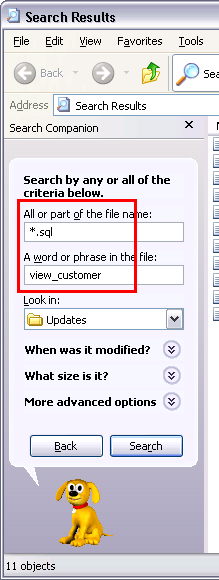
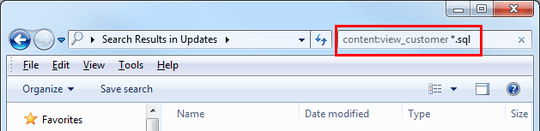
2
Most of the answers below are useless and do not address the question that had been asked. The problem that the OP clearly explained was that Windows Vista+ do not search the contents of certain file types (read file extensions). As they clearly said, some work while others do not. For example, it will find
– Synetech – 2015-11-17T19:14:17.347.txtfile that contain a word, but not.cpp,.cfg,.php, or even.inifiles even though they are all plain-text (and.inifiles are even standard to Windows!) This problem still exists and the simplest solution seems to be this answer.1MS Visual Studio has a great "find in files" function. No setup - just specify the criteria for more or less instant results. Why this is not in Windows Explorer as an "Advanced" option is beyond me. – omatai – 2018-03-20T03:42:51.343