4
1
I tend to store a lot of information in the Notes fields of Outlook contacts.
Accessing this detailed info for a specific contact in Outlook 2013 requires many steps on the Windows desktop:
- opening Outlook
- switching to Contacts view
- searching for the contact by name
- opening the contact's unified "People view"
- opening the full Outlook Contact card
As a power-user, I'd like to instead use some script:
Win-R oc John Smith
where Win-R is the shortcut to open a Run... window,
and oc would be some type of script (PowerShell, VBA, Perl, ?) to directly open the detailed Outlook contact card for the given name.
Would there be any way to achieve this? Specific code would be great.
(Please note that unfortunately Outlook 2013 no longer makes its content accessible to Windows Search.)
Thanks.
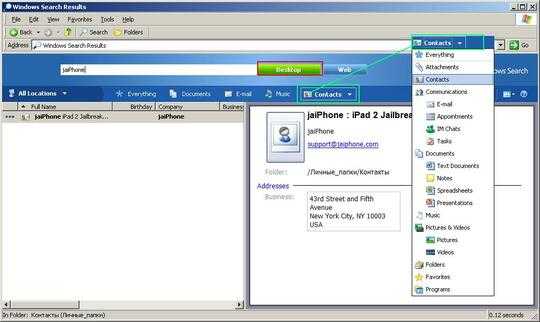
I second this method. Powershell is king. – MDT Guy – 2013-05-28T19:30:07.287
Thanks for the good pointers. I was hoping to be able to open the window with the Outlook Contact (to allow copying, editing, etc). Can you think of any way to do this programmatically? – Hugues – 2013-05-29T02:26:44.690
Thanks for the example! I was looking for a way to update my local address book entries via Powershell and this got me started. It helps that there's a
$contact.Save()method, too. Thanks! – qJake – 2013-09-23T14:31:13.167