Select the correct output device
Open up Sound dialog and make sure you have selected the correct playback device.
- Right click the speaker icon in the system tray.
- Click Playback Devices. The Sound dialog will open, showing the Playback tab.
- Select the device you want to use as audio output device and click on Set Default button.
- Click OK to save.
Hint! Click the thumbnails for a larger view.
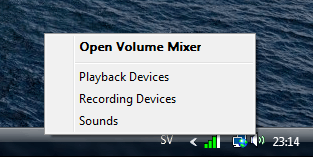
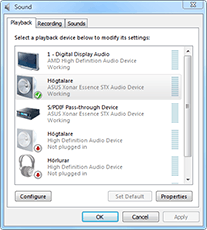
Make sure you restart any programs that use audio. Sometimes it's required, sometimes it's not. Web browsers usually require that you either reload the web page that uses audio and occasionally you have to restart the browser.
Activate animations
Open up Performance Options dialog and make sure "Animate controls and elements inside windows" is checked.
- Click on Start (Orb) menu.
- Right click on Computer and then Properties. This will open the System page in Control Panel.
- Click on Advanced System Settings on the left. Click Continue if prompted by UAC. This will bring up System Properties dialog and show the Advanced tab.
- Within Performance section, click on Settings button. This will bring up Performance Options dialog.
- Make sure there is a check box where it says "Animate controls and elements inside windows".
- Click OK to save.
- Click OK once more.
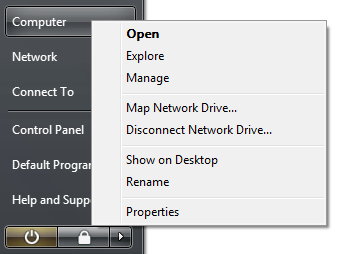
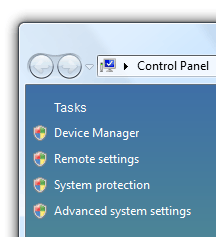
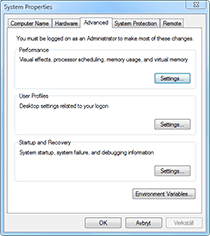
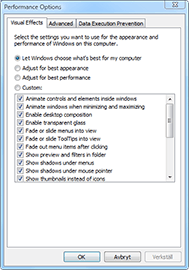
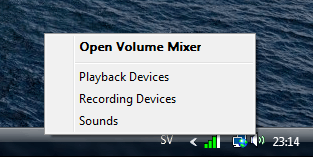
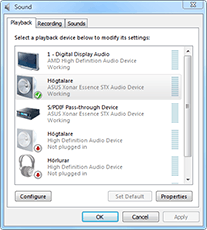
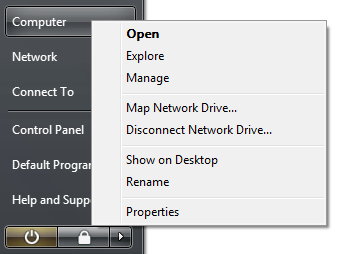
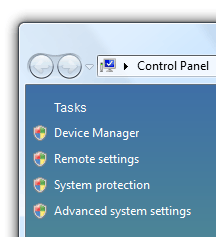
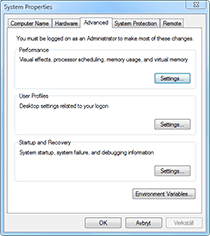
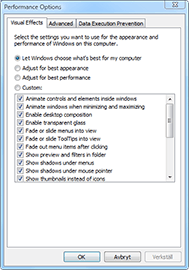
1Have you tried updating/reinstalling your audio driver? – Karan – 2013-05-24T20:53:44.447
Are you talking about the volume (vu) meter in Windows? As long as you have sound and everything else is working properly you have nothing to worry about. Is this very important to you? – Samir – 2013-05-24T20:59:40.073
1What have you done so far to try to fix it? Have you tried rebooting the computer? What kind of sound card do you have? Is this a laptop or a desktop computer? When did this problem first appear? You need to give us more information on what you have done so far to resolve it and some background to when it all started. – Samir – 2013-05-24T21:02:37.743
Did you have any issues with Aero recently? Maybe you had a system crash recently and Aero and other aesthetic features have been disabled? – Samir – 2013-05-24T21:13:38.493